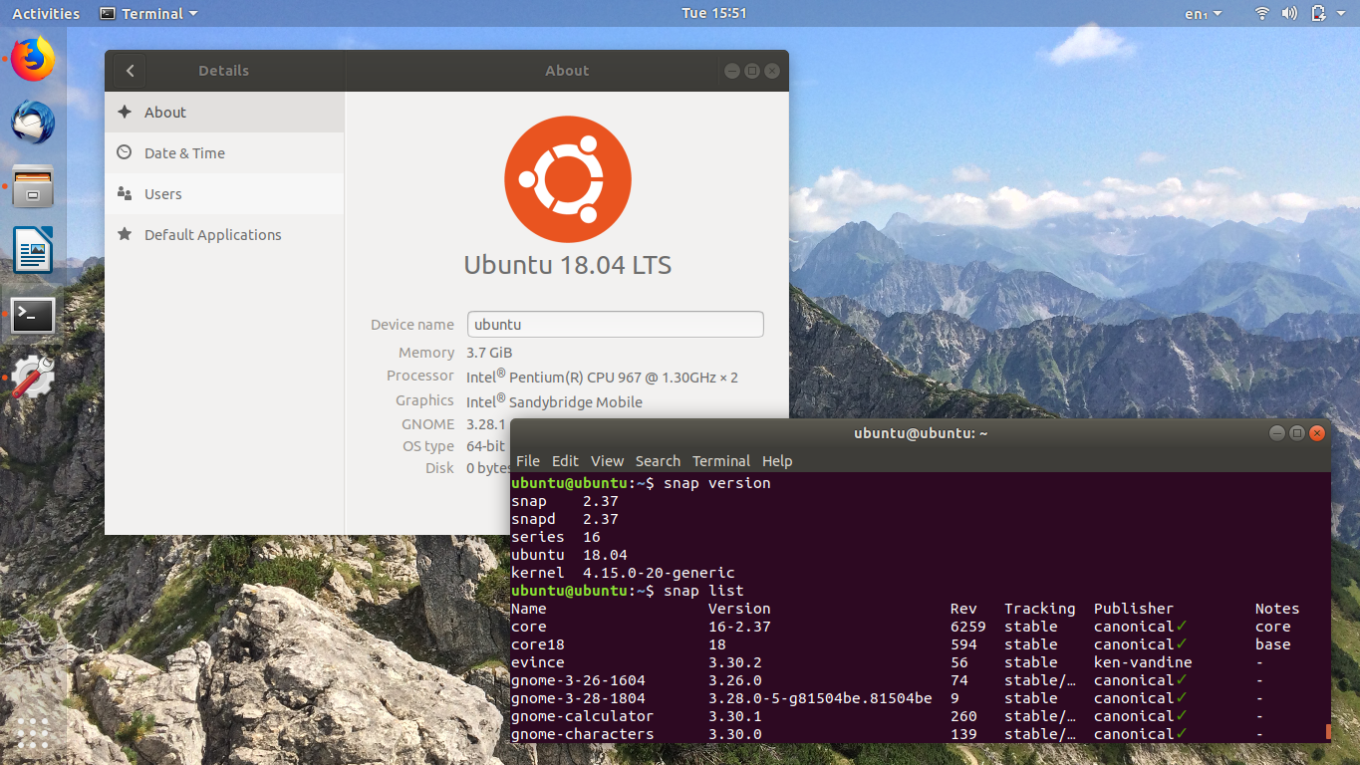Deleting apps installed from the Snap store
The guide below describes how to uninstall apps installed by the Snap Store.
To view the list of installed applications, run the terminal and issue a command:
1 | snap list |
A list of installed applications will appear:
1 2 3 4 5 6 7 8 9 10 | Name Version Rev Tracking Publisher Notes bare 1.0 5 latest/stable canonical✓ base chromium 100.0.4896.127 1967 latest/stable canonical✓ - core18 20220309 2344 latest/stable canonical✓ base core20 20220318 1405 latest/stable canonical✓ base gnome-3-28-1804 3.28.0-19-g98f9e67.98f9e67 161 latest/stable canonical✓ - gnome-3-38-2004 0+git.1f9014a 99 latest/stable canonical✓ - gtk-common-themes 0.1-59-g7bca6ae 1519 latest/stable canonical✓ - shotcut 22.03.30 662 latest/stable meltytech✓ classic snapd 2.54.4 15177 latest/stable canonical✓ snapd |
To uninstall a given application, we issue a command:
sudo snap remove –purge application name
NP:
1 | sudo snap remove --purge firefox |
1 | sudo snap remove --purge chromium |
and so with each application.
Related entries:
gconf-service gconf-service-backend gconf2-common libappindicator1 libc++1 libc++1-9 libc++abi1-9 libdbusmenu-gtk4 libgail-common libgail18 libgconf-2-4 libgtk2.0-0 libgtk2.0-bin libgtk2.0-commonAll-in-one voice and text chat for gamers
All-in-one voice and text chat for gamers that's free 20.04
Installing VirtualBox 6.1.2 Ubuntu 22.04
RoundCube logo change
Nextcloud problem MySQL is used as a database, but does not support 4-byte characters
Log in to SSH on a different port than the default 22