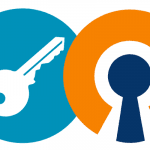Instant Server Installation openvpn
To install openvpn does not need to perform special steps.
The following description of the instant installation
We update our system:
apt-get update
apt-get upgrade
Then grab a package from the openvpn:
https://openvpn.net/index.php/access-server/download-openvpn-as-sw.html
Select appropriate for your operating system, This example will demonstrate Debian 9
1 | wget https://swupdate.openvpn.net/beta-downloads/as-2.5/openvpn-as-2.5.beta3-Debian9.amd_64.deb |
Then we unpack it and install:
1 | dpkg -i openvpn-as-2.5.beta3-Debian9.amd_64.deb |
After unpacking and installing we should get a similar result in the console:
1 2 3 4 5 6 7 8 9 10 11 12 | Please enter "passwd openvpn" to set the initial administrative password, then login as "openvpn" to continue configuration here: https://94.130.246.172:943/admin To reconfigure manually, use the /usr/local/openvpn_as/bin/ovpn-init tool. +++++++++++++++++++++++++++++++++++++++++++++++ Access Server Web UIs are available here: Admin UI: https://94.130.246.172:943/admin Client UI: https://94.130.246.172:943/ +++++++++++++++++++++++++++++++++++++++++++++++ |
Where Admin UI is the address of the administrative panel and the Client UI is a link to the client through which we can connect and download the program to your computer.
The last is the need to give the password for the administrator created your login:openvpn
following command in the console:
1 | passwd openvpn |
and we give a new password which will be able to log on to both the admin and client.
important!
The server must be enabled modules TUN / TAP
No problem after the service account should be given the option to enable.