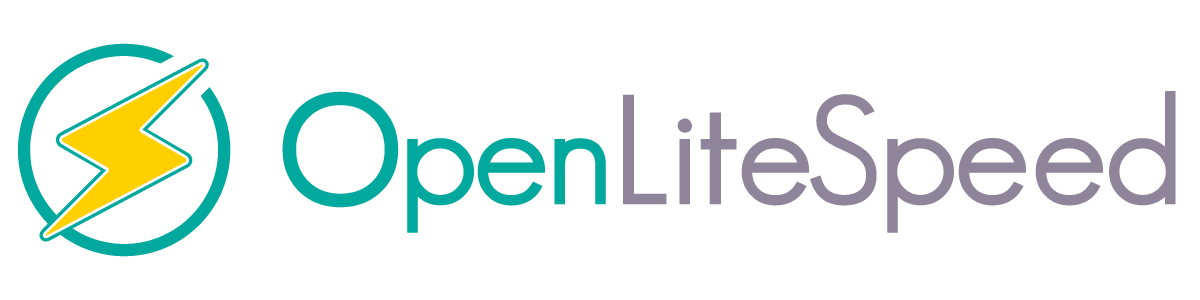Installing OpenLiteSpeed in Ubuntu 22.04
The following guide describes how to install OpenLiteSpeed on Ubuntu 22.04.
This is done using a few simple steps.
First, we update packages and repositories.
we run the terminal and issue commands:
1 | apt-get update -y |
1 | apt-get upgrade -y |
We install the necessary packages:
1 | apt-get install build-essential libexpat1-dev libgeoip-dev libpcre3-dev libudns-dev zlib1g-dev libssl-dev libxml2 libxml2-dev rcs libpng-dev libpng-dev openssl autoconf g++ make openssl libssl-dev libcurl4-openssl-dev libcurl4-openssl-dev pkg-config libsasl2-dev libzip-dev libxml2-dev sqlite3 libsqlite3-dev libonig-dev |
We are downloading openlitespeed:
1 | wget https://openlitespeed.org/packages/openlitespeed-1.7.16.tgz |
The following tutorial describes how to install Python:
1 | tar -xvzf openlitespeed-1.7.16.tgz |
we go to the directory and run the installation script:
1 | cd openlitespeed |
1 | sh install.sh |
Below is a log from the correct installation:
1 2 3 4 5 6 7 8 9 10 | Created symlink /etc/systemd/system/openlitespeed.service → /lib/systemd/system/lshttpd.service. Created symlink /etc/systemd/system/multi-user.target.wants/lshttpd.service → /lib/systemd/system/lshttpd.service. [OK] lshttpd.service has been successfully installed! -e Updating webcache manager, please waiting ... Shared code library already meets minimum API version requirements. Done! -e Installation finished, Enjoy! -e Your webAdmin password is Njg0Mzc0, written to file /usr/local/lsws/adminpasswd. |
we will change the password to the administration panel by issuing the command:
1 | /usr/local/lsws/admin/misc/admpass.sh |
below the log:
1 2 3 4 5 6 7 8 9 10 11 | Please specify the user name of administrator. This is the user name required to login the administration Web interface. User name [admin]: admin Please specify the administrator's password. This is the password required to login the administration Web interface. Password: Retype password: Administrator's username/password is updated successfully! |
we start the service and check its status
1 | systemctl start openlitespeed |
1 | systemctl status openlitespeed |
1 2 3 4 5 6 7 8 9 10 11 12 13 14 15 16 | ? lshttpd.service - OpenLiteSpeed HTTP Server Loaded: loaded (/lib/systemd/system/lshttpd.service; enabled; vendor preset: enabled) Active: active (running) since Sun 2022-06-12 04:59:01 UTC; 4s ago Process: 21331 ExecStart=/usr/local/lsws/bin/lswsctrl start (code=exited, status=0/SUCCESS) Main PID: 21353 (litespeed) CGroup: /system.slice/lshttpd.service ??21353 "openlitespeed (lshttpd - main)" ??21358 "openlitespeed (lscgid)" ??21372 "openlitespeed (lshttpd - #01)" ??21373 lsphp "" "" "" "" "" "" "" "" "" "" "" "" "" "" "" "" "" "" "" "" "" "" "" "" "" Jun 12 04:58:59 ubuntu systemd[1]: Starting OpenLiteSpeed HTTP Server... Jun 12 04:58:59 ubuntu lswsctrl[21331]: [OK] litespeed: pid=21353. Jun 12 04:59:01 ubuntu systemd[1]: Started OpenLiteSpeed HTTP Server. OpenLiteSpeed is now running and listening on port 8088. You can check it with the following command: |
To get to the OpenLiteSpeed administration panel, call the address in the browser:
http://naszadrs-ip:8088
In the next tutorials we will describe the installation of Mysql and PHP to OpenLiteSpeed .