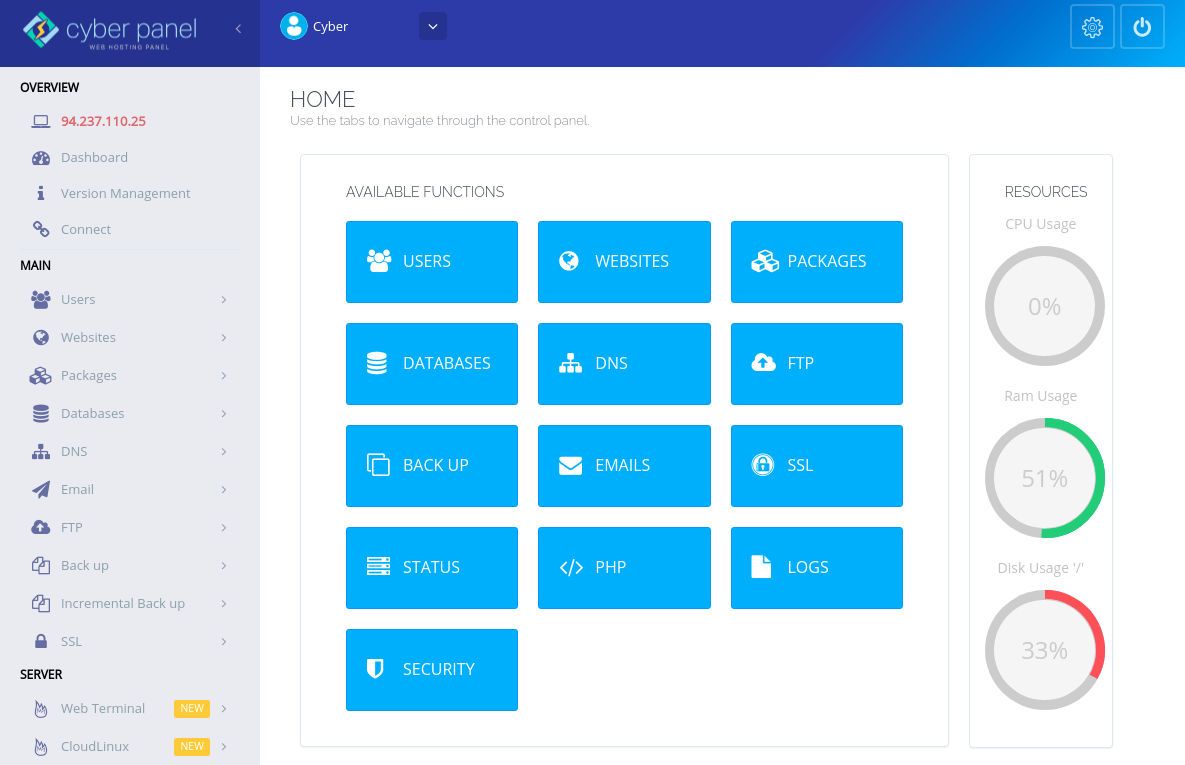Installation of CyberPanel in the AlmaLinux system 8
CyberPanel is a free and open source server management panel. It is an alternative to Directadmin and cPanel. With CyberPanel you can manage SSL certificates, use a user-friendly file manager, manage DNS, manage email and more. Cyberpanel is the only panel that natively supports OpenLiteSpeed and LiteSpeed Enterprise out-of-the-box.
In this post we will show you, how to install CyberPanel with OpenLiteSpeed on Alma Linux 8.
CyberPanel provides an automatic installation script, which allows it to be installed on the system in a minute. You can download and run the installation script, by executing the following command in the console:
We run the terminal and run it:
1 | sh <(curl https://cyberpanel.net/install.sh || wget -O - https://cyberpanel.net/install.sh) |
You will be prompted to install CyberPanel, as shown below:
1 2 3 4 5 6 7 8 9 10 11 12 13 14 15 16 17 18 19 20 21 22 23 24 25 26 27 28 29 30 31 32 | Initializing... Fetching latest data from CyberPanel server... This may take few seconds... Branch name fetched...v2.1.2 Checking root privileges... You are runing as root... Valid IP detected... Checking server location... Desktop OS not detected. Proceeding System: AlmaLinux 8 detected... Checking virtualization type... Initialized... CyberPanel Installer v2.1.2 1. Install CyberPanel. 2. Exit. Please enter the number[1-2]: 1 |
Enter 1 and press Enter, to start the installation. You will be prompted to select the following options:
1 2 3 4 5 6 7 8 9 10 11 12 13 | CyberPanel Installer v2.1.2 RAM check : 111/3736MB (2.97%) Disk check : 3/80GB (4%) (Minimal 10GB free space) 1. Install CyberPanel with OpenLiteSpeed. 2. Install Cyberpanel with LiteSpeed Enterprise. 3. Exit. Please enter the number[1-3]: 1 |
Enter 1 and press Enter, to install CyberPanel with OpenLiteSpeed. You should see the following output:
1 2 3 | Install Full service for CyberPanel? This will include PowerDNS, Postfix and Pure-FTPd. Full installation [Y/n]: Y |
Enter Y and press Enter, to complete the installation. You should see the following output:
1 2 3 4 5 6 7 8 9 10 11 12 13 14 15 16 17 18 19 20 21 22 | Full installation selected... Do you want to setup Remote MySQL? (This will skip installation of local MySQL) (Default = No) Remote MySQL [y/N]: N Local MySQL selected... Press Enter key to continue with latest version or Enter specific version such as: 1.9.4 , 2.0.1 , 2.0.2 ...etc Branch name set to v2.1.2 Please choose to use default admin password 1234567, randomly generate one (recommended) or specify the admin password? Choose [d]fault, [r]andom or [s]et password: [d/r/s] s Please enter your password: Password: Confirm Password: Do you wish to install Memcached process and its PHP extension? Please select [Y/n]: Y |
Set the CyberPanel password and press Enter. After installing CyberPanel, you should get the following output:
1 2 3 4 5 6 7 8 9 10 11 12 13 14 15 16 17 18 19 20 21 22 23 24 25 26 27 28 29 30 31 32 33 34 35 36 37 38 39 40 41 42 | Install Memcached process and its PHP extension set to Yes... Do you wish to install Redis process and its PHP extension? Please select [Y/n]: n Would you like to set up a WatchDog (beta) for Web service and Database service ? The watchdog script will be automatically started up after installation and server reboot If you want to kill the watchdog , run watchdog kill Please type Yes or no (with capital Y, default Yes): Visit: https://209.23.10.98:8090 Panel username: admin Panel password: ***** Visit: https://209.23.10.98:7080 WebAdmin console username: admin WebAdmin console password: JoQJdtQsRxGU7Xnk Visit: https://209.23.10.98:8090/rainloop/?admin Rainloop Admin username: admin Rainloop Admin password: BQ6n0UbBWdFROe Run cyberpanel help to get FAQ info Run cyberpanel upgrade to upgrade it to latest version. Run cyberpanel utility to access some handy tools . Website : https://www.cyberpanel.net Forums : https://forums.cyberpanel.net Wikipage: https://docs.cyberpanel.net Docs : https://cyberpanel.net/docs/ Enjoy your accelerated Internet by CyberPanel & OpenLiteSpeed ################################################################### If your provider has a network-level firewall Please make sure you have opened following port for both in/out: TCP: 8090 for CyberPanel TCP: 80, TCP: 443 and UDP: 443 for webserver TCP: 21 and TCP: 40110-40210 for FTP TCP: 25, TCP: 587, TCP: 465, TCP: 110, TCP: 143 and TCP: 993 for mail service TCP: 53 and UDP: 53 for DNS service Would you like to restart your server now? [y/N]: y |
You can now access the CyberPanel web interface, using the https url://NASZADRES-ip:8090.