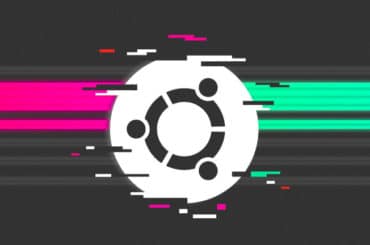Things to do after installing Ubuntu 19.10
In today's tutorial I will describe what you should do after installing Ubuntu 19.10 on the new / PC-formatted.
17 It took place on October release of Ubuntu 19.10. This is admittedly a short version of the support, however, she moved us a lot of changes.
Let's get started.
We go to the update repositories and the whole system.
We run the terminal and spend it 2 command.
update repositories:
1 | sudo apt-get update |
system update:
1 | sudo apt-get upgrade |
We go to the graphics drivers and a little surprise here they are built and installed automatically by default we run the best driver:
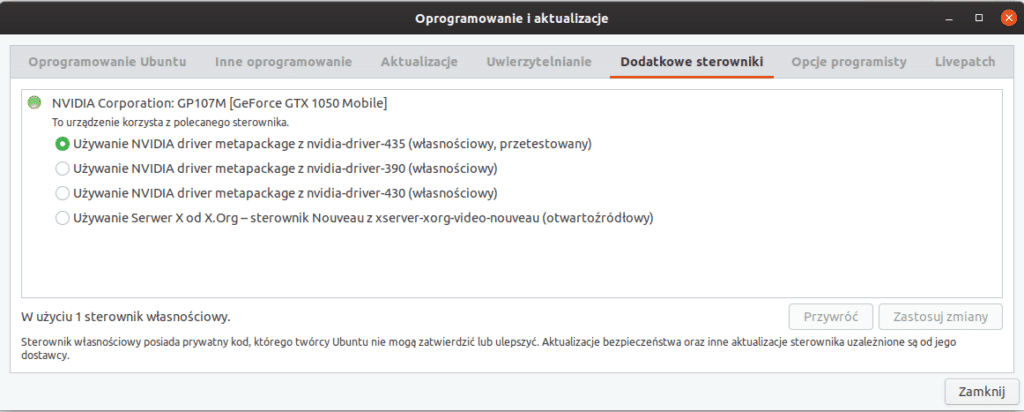
Changing desktop background.
To change the wallpaper, click the right mouse button and choose Change Desktop Background.
We will also change the lock screen.
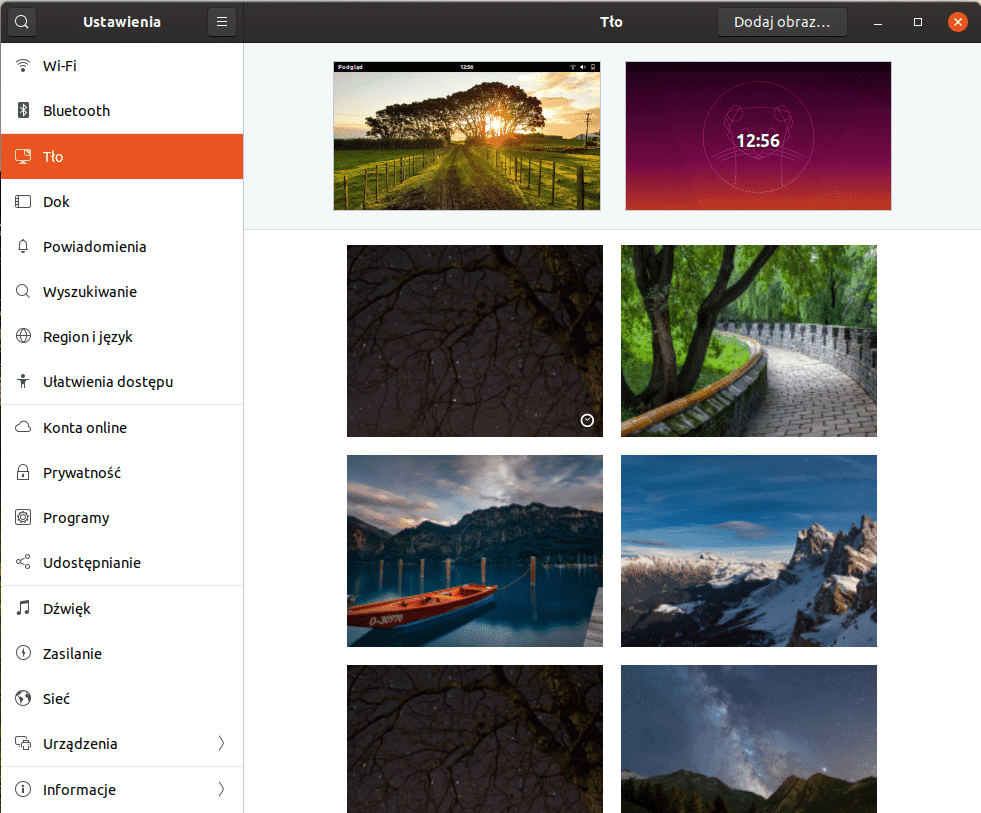
Gnome-tweak-tool to combine or modify the settings for Gnome.
With its help we can change the font, top panel, window decorations, select Startup Programs, desktop settings, graphic motifs or extension.
We install it by issuing the command terminal:
1 | sudo apt install gnome-tweak-tool |
Extensions - Gnome biggest advantage is the ability to install extensions, which significantly improves the comfort of work. By default, Ubuntu does not have any extensions installed outside the poor Dock, which has to imitate the belt Unity. Unfortunately, as Unity had little configuration options the same default Dock has their little, which is a pity because it is the most popular fork extensions to Gnome.
To install extensions to Gnomea should go to the official website: https://extensions.gnome.org/ and agree to download addition extensions.gnome.org
Then we make the console installation command:
1 | sudo apt-get install chrome-gnome-shell |
After installation, switch to https://extensions.gnome.org/ can install add-ons to their preferences Podług.
For my part, I recommend 2 extension:
OpenWeather
Dash to Dock
Thanks to adapt our dock and add the applet weather.
Install a few necessary programs
Gimp free alternative to Photoshop
1 | sudo apt install gimp |
VLC - one of the best combine movies and not only
1 | sudo apt install vlc |
Gparted - for managing partitions
1 | sudo apt-get install gparted |
Additional codecs and fonts if you do not pointed the appropriate option during installation
1 | sudo apt install ubuntu-restricted-extras |
Steam
1 | sudo apt install steam |
Gdebi is a tool to install installation packages with the extension ".deb" with the ability to download missing according to using a graphical interface.
1 | sudo apt install gdebi |
Installing java
In the case of Java open enough command:
1 | apt install openjdk-14-jdk |
If you want to use the Oracle Java JDK
add repozytorum
1 | add-apt-repository ppa:linuxuprising/java |
Then we install the version that suits us:
Java 12
1 | apt install oracle-java12-set-default |
Java 13
1 | apt install oracle-java13-set-default |
Skype, Filezille, Mattermost, Opera browser and a huge amount of other programs after the installation of the Ubuntu Software Center.
My desktop after any operation looks like this.
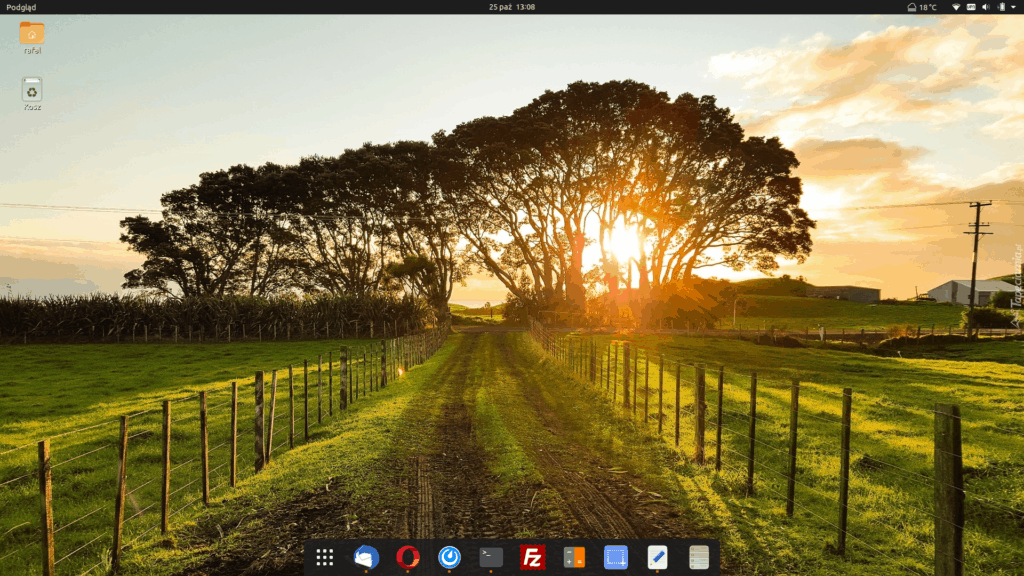
And as you came?