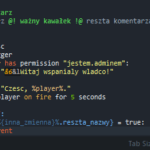Syntax SSH terminal in Debian / Ubuntu
The use of colored syntax in the SSH terminal in Debian and Ubuntu is disabled by default.
Syntax helps in fast and facilitates distinguishing text quickly and efficiently manage and administer.
To enable syntax coloring, /root/.bashrc we replace or /home/użytkownik/.bashrc script which is below the.
This is actually a little bit extended version.
1 | sudo nano /root/.bashrc |
or
1 | sudo nano /home/użytkownik/.bashrc |
1 2 3 4 5 6 7 8 9 10 11 12 13 14 15 16 17 18 19 20 21 22 23 24 25 26 27 28 29 30 31 32 33 34 35 36 37 38 39 40 41 42 43 44 45 46 47 48 49 50 51 52 53 54 55 56 57 58 59 60 61 62 63 64 65 66 67 68 69 70 71 72 73 74 75 76 77 78 79 80 81 82 83 84 85 86 87 88 89 90 91 92 93 94 95 96 97 98 99 100 101 102 103 104 | # ~/.bashrc: executed by bash(1) for non-login shells. # see /usr/share/doc/bash/examples/startup-files (in the package bash-doc) # for examples # Note: PS1 and umask are already set in /etc/profile. You should not # need this unless you want different defaults for root. PS1='${debian_chroot:+($debian_chroot)}\h:\w\$ ' # umask 022 # If not running interactively, don't do anything [ -z "$PS1" ] && return # don't put duplicate lines in the history. See bash(1) for more options # don't overwrite GNU Midnight Commander's setting of `ignorespace'. HISTCONTROL=$HISTCONTROL${HISTCONTROL+:}ignoredups # ... or force ignoredups and ignorespace HISTCONTROL=ignoreboth # append to the history file, don't overwrite it shopt -s histappend # for setting history length see HISTSIZE and HISTFILESIZE in bash(1) # check the window size after each command and, if necessary, # update the values of LINES and COLUMNS. shopt -s checkwinsize # make less more friendly for non-text input files, see lesspipe(1) #[ -x /usr/bin/lesspipe ] && eval "$(SHELL=/bin/sh lesspipe)" # set variable identifying the chroot you work in (used in the prompt below) if [ -z "$debian_chroot" ] && [ -r /etc/debian_chroot ]; then debian_chroot=$(cat /etc/debian_chroot) fi # set a fancy prompt (non-color, unless we know we "want" color) case "$TERM" in xterm-color) color_prompt=yes;; esac # uncomment for a colored prompt, if the terminal has the capability; turned # off by default to not distract the user: the focus in a terminal window # should be on the output of commands, not on the prompt force_color_prompt=yes if [ -n "$force_color_prompt" ]; then if [ -x /usr/bin/tput ] && tput setaf 1 >&/dev/null; then # We have color support; assume it's compliant with Ecma-48 # (ISO/IEC-6429). (Lack of such support is extremely rare, and such # a case would tend to support setf rather than setaf.) color_prompt=yes else color_prompt= fi fi if [ "$color_prompt" = yes ]; then PS1='${debian_chroot:+($debian_chroot)}\[\033[01;32m\]\u@\h\[\033[00m\]:\[\033[01;34m\]\w\[\033[00m\]\$ ' else PS1='${debian_chroot:+($debian_chroot)}\u@\h:\w\$ ' fi unset color_prompt force_color_prompt # If this is an xterm set the title to user@host:dir case "$TERM" in xterm*|rxvt*) PS1="\[\e]0;${debian_chroot:+($debian_chroot)}\u@\h: \w\a\]$PS1" ;; *) ;; esac # enable color support of ls and also add handy aliases if [ -x /usr/bin/dircolors ]; then test -r ~/.dircolors && eval "$(dircolors -b ~/.dircolors)" || eval "$(dircolors -b)" alias ls='ls --color=auto' #alias dir='dir --color=auto' #alias vdir='vdir --color=auto' #alias grep='grep --color=auto' #alias fgrep='fgrep --color=auto' #alias egrep='egrep --color=auto' fi # some more ls aliases #alias ll='ls -l' #alias la='ls -A' #alias l='ls -CF' # Alias definitions. # You may want to put all your additions into a separate file like # ~/.bash_aliases, instead of adding them here directly. # See /usr/share/doc/bash-doc/examples in the bash-doc package. if [ -f ~/.bash_aliases ]; then . ~/.bash_aliases fi # enable programmable completion features (you don't need to enable # this, if it's already enabled in /etc/bash.bashrc and /etc/profile # sources /etc/bash.bashrc). if [ -f /etc/bash_completion ] && ! shopt -oq posix; then . /etc/bash_completion fi |