Perfekcyjny serwer na Ubuntu 18.04 Nginx, MySQL, PHP, Postfix, BIND, Dovecot, Pure-FTPD z panelem ISPConfig 3.1
W dzisiejszym poradniku opiszę proces przygotowania w pełni działającego serwera webowego wraz z darmowym panelem do zarządzania ISPConfig.
Poradnik został przygotowany pod najnowszą wersję Ubuntu 18.04
Na początek dokonujemy zmiany hostname systemu. Krok ten opisywałem w tym poradniku.
Logujemy się na konto root poleceniem:
1 | sudo -s |
I wpisujemy hasło. Następnie instalujemy nasz ulubiony edytor plików tekstowych dla przykładu nano:
1 | apt-get install nano |
Kolejnym krokiem jest ustawienie repozytoriów w pliku /etc/apt/sources.list
wykonujemy je poleceniem:
1 | nano /etc/apt/sources.list |
Plik powinien wyglądać następująco:
1 2 3 4 5 6 7 8 9 10 11 12 13 14 15 16 17 18 19 20 21 22 23 24 25 26 27 28 29 30 31 32 33 34 35 36 37 38 39 40 41 42 43 44 45 46 47 48 49 50 51 52 53 54 55 | # # deb cdrom:[Ubuntu-Server 18.04 LTS _Bionic Beaver_ - Release amd64 (20180425.1)]/ bionic main restricted #deb cdrom:[Ubuntu-Server 18.04 LTS _Bionic Beaver_ - Release amd64 (20180425.1)]/ bionic main restricted # See http://help.ubuntu.com/community/UpgradeNotes for how to upgrade to # newer versions of the distribution. deb http://de.archive.ubuntu.com/ubuntu/ bionic main restricted # deb-src http://de.archive.ubuntu.com/ubuntu/ bionic main restricted ## Major bug fix updates produced after the final release of the ## distribution. deb http://de.archive.ubuntu.com/ubuntu/ bionic-updates main restricted # deb-src http://de.archive.ubuntu.com/ubuntu/ bionic-updates main restricted ## N.B. software from this repository is ENTIRELY UNSUPPORTED by the Ubuntu ## team. Also, please note that software in universe WILL NOT receive any ## review or updates from the Ubuntu security team. deb http://de.archive.ubuntu.com/ubuntu/ bionic universe # deb-src http://de.archive.ubuntu.com/ubuntu/ bionic universe deb http://de.archive.ubuntu.com/ubuntu/ bionic-updates universe # deb-src http://de.archive.ubuntu.com/ubuntu/ bionic-updates universe ## N.B. software from this repository is ENTIRELY UNSUPPORTED by the Ubuntu ## team, and may not be under a free licence. Please satisfy yourself as to ## your rights to use the software. Also, please note that software in ## multiverse WILL NOT receive any review or updates from the Ubuntu ## security team. deb http://de.archive.ubuntu.com/ubuntu/ bionic multiverse # deb-src http://de.archive.ubuntu.com/ubuntu/ bionic multiverse deb http://de.archive.ubuntu.com/ubuntu/ bionic-updates multiverse # deb-src http://de.archive.ubuntu.com/ubuntu/ bionic-updates multiverse ## N.B. software from this repository may not have been tested as ## extensively as that contained in the main release, although it includes ## newer versions of some applications which may provide useful features. ## Also, please note that software in backports WILL NOT receive any review ## or updates from the Ubuntu security team. deb http://de.archive.ubuntu.com/ubuntu/ bionic-backports main restricted universe multiverse # deb-src http://de.archive.ubuntu.com/ubuntu/ bionic-backports main restricted universe multiverse ## Uncomment the following two lines to add software from Canonical's ## 'partner' repository. ## This software is not part of Ubuntu, but is offered by Canonical and the ## respective vendors as a service to Ubuntu users. # deb http://archive.canonical.com/ubuntu bionic partner # deb-src http://archive.canonical.com/ubuntu bionic partner deb http://security.ubuntu.com/ubuntu bionic-security main restricted # deb-src http://security.ubuntu.com/ubuntu bionic-security main restricted deb http://security.ubuntu.com/ubuntu bionic-security universe # deb-src http://security.ubuntu.com/ubuntu bionic-security universe deb http://security.ubuntu.com/ubuntu bionic-security multiverse # deb-src http://security.ubuntu.com/ubuntu bionic-security multiverse |
Następnie dokonujemy aktualizacji repozytoriów oraz aktualizacji systemu:
1 2 | apt-get update apt-get upgrade |
Dla pewności poprawnego działania systemu i zapisania wszystkich zmian dokonujemy restartu systemu poleceniem:
reboot
Po restarcie ponownie logujemy się do systemu na konto root i dokonujemy zmiany powłoki systemu.
Wykonamy to poleceniem:
1 | dpkg-reconfigure dash |
W komunikacie zaznaczamy opcję no czyli nie:
1 | Use dash as the default system shell (/bin/sh)? <-- No |
Wyłączamy AppArmor
AppArmor to rozszerzenie bezpieczeństwa (podobne do SELinux), które powinno zapewniać rozszerzone zabezpieczenia. Sprawdzimy, czy jest zainstalowany, i jeśli to konieczne, usuniemy go. Moim zdaniem nie potrzebujemy go do skonfigurowania bezpiecznego systemu i zwykle powoduje więcej problemów niż korzyści.
Dezaktywacji dokonamy wydając polecenia:
1 2 3 | service apparmor stop update-rc.d -f apparmor remove apt-get remove apparmor apparmor-utils |
Synchronizujemy czas na serwerze z serwerem NTP
1 | apt-get -y install ntp ntpdate |
Instalacja Postfix, Dovecot, MariaDB, phpMyAdmin, rkhunter, Binutils
Tutaj drobna uwaga aby zainstalować posfixa niezbędne jest odinstalowanie sendmaila. Wykonamy to poleceniem:
1 | service sendmail stop; update-rc.d -f sendmail remove |
Następnie instalujemy wszystkie pakiety:
1 | apt-get -y install postfix postfix-mysql postfix-doc mariadb-client mariadb-server openssl getmail4 rkhunter binutils dovecot-imapd dovecot-pop3d dovecot-mysql dovecot-sieve dovecot-lmtpd sudo |
Instalator poprosi nas o wybranie 2 opcji które zaznaczamy jak poniżej:
1 2 | General type of mail configuration: <-- Internet Site System mail name: <-- nasz_hostname_serwera.pl |
Uruchamiamy TLS /SSL w postfix
Edytujemy plik:
1 | nano /etc/postfix/master.cf |
I od komentujemy sekcję smtpd_client_restrictions=permit_sasl_authenticated,reject
Całość powinna wyglądać jak poniżej:
1 2 3 4 5 6 7 8 9 10 11 12 13 14 15 16 17 18 19 20 21 22 23 24 | [...] submission inet n - - - - smtpd -o syslog_name=postfix/submission -o smtpd_tls_security_level=encrypt -o smtpd_sasl_auth_enable=yes -o smtpd_client_restrictions=permit_sasl_authenticated,reject # -o smtpd_reject_unlisted_recipient=no # -o smtpd_client_restrictions=$mua_client_restrictions # -o smtpd_helo_restrictions=$mua_helo_restrictions # -o smtpd_sender_restrictions=$mua_sender_restrictions # -o smtpd_recipient_restrictions=permit_sasl_authenticated,reject # -o milter_macro_daemon_name=ORIGINATING smtps inet n - - - - smtpd -o syslog_name=postfix/smtps -o smtpd_tls_wrappermode=yes -o smtpd_sasl_auth_enable=yes -o smtpd_client_restrictions=permit_sasl_authenticated,reject # -o smtpd_reject_unlisted_recipient=no # -o smtpd_client_restrictions=$mua_client_restrictions # -o smtpd_helo_restrictions=$mua_helo_restrictions # -o smtpd_sender_restrictions=$mua_sender_restrictions # -o smtpd_recipient_restrictions=permit_sasl_authenticated,reject # -o milter_macro_daemon_name=ORIGINATING [...] |
Po wykonaniu zmian dokonujemy restartu posfixa
1 | service postfix restart |
Chcemy, aby MariaDB / MySQL nie tylko na localhost. Dlatego edytujemy plik /etc/mysql/mariadb.conf.d/50-server.cnf (dla MariaDB lub /etc/mysql/my.cnf (dla MySQL) i zakomentuj linię bind-address = 127.0.0.1:
1 | nano /etc/mysql/mariadb.conf.d/50-server.cnf |
Dodajemy # przy bind-address
1 2 3 4 5 | [...] # Instead of skip-networking the default is now to listen only on # localhost which is more compatible and is not less secure. #bind-address = 127.0.0.1 [...] |
Ustawiamy hasło root serwera mysql oraz przechodzimy podstawową konfigurację wydając polecenie:
1 | mysql_secure_installation |
Odpowiadamy na pytania jak poniżej:
1 2 3 4 5 6 7 | Enter current password for root (enter for none): <-- klikamy enter bo nie mamy ustawionego hasła Set root password? [Y/n] <-- y New password: <-- Wprowadź tutaj nowe hasło roota Re-enter new password: <-- Powtórz hasło Remove anonymous users? [Y/n] <-- y Disallow root login remotely? [Y/n] <-- y Reload privilege tables now? [Y/n] <-- y |
Ustawiamy metodę uwierzytelniania hasła na natywną, abyśmy mogli później do PHPMyAdmin połączyć się jako użytkownik root:
echo „update mysql.user set plugin = 'mysql_native_password’ where user=’root’;” | mysql -u root
Modyfikacja pliku /etc/mysql/debian.cnf i ustawienie hasła root
1 | nano /etc/mysql/debian.cnf |
Poniżej zmodyfikowany plik wygląda tak:
1 2 3 4 5 6 7 8 9 10 11 12 | # Automatically generated for Debian scripts. DO NOT TOUCH! [client] host = localhost user = root password = HASLO ROOT socket = /var/run/mysqld/mysqld.sock [mysql_upgrade] host = localhost user = root password = HASLO ROOT socket = /var/run/mysqld/mysqld.sock basedir = /usr |
Edytujemy plik /etc/mysql/my.cnf i Haszujemy nasłuch lokalny Mysql
1 | nano /etc/mysql/my.cnf |
Plik powinien wyglądać jak poniżej:
1 2 3 4 5 | [...] # Instead of skip-networking the default is now to listen only on # localhost which is more compatible and is not less secure. #bind-address = 127.0.0.1 [...] |
Dokonujemy restartu serwera mysql poleceniem:
1 | service mysql restart |
Instalacja Amavisd-new, SpamAssassin, And ClamAV
1 | apt-get -y install amavisd-new spamassassin clamav clamav-daemon unzip bzip2 arj nomarch lzop cabextract apt-listchanges libnet-ldap-perl libauthen-sasl-perl clamav-docs daemon libio-string-perl libio-socket-ssl-perl libnet-ident-perl zip libnet-dns-perl postgrey |
Aby zaktualizować sygnatury antywirusowe ClamAV i uruchomić usługę Clamd wydajemy następujące polecenia:
1 2 | freshclam service clamav-daemon start |
Aktualizacja bazy wirusów może trochę potrwać należy cierpliwie poczekać.
Poniższy błąd można zignorować przy pierwszym uruchomieniu freshclam.
1 2 | ERROR: /var/log/clamav/freshclam.log is locked by another process ERROR: Problem with internal logger (UpdateLogFile = /var/log/clamav/freshclam.log). |
Program amavisd-new zawiera obecnie błąd w Ubuntu 18.04, który uniemożliwia prawidłowe podpisanie e-maili z Dkim. Uruchom następujące polecenia, aby załączyć amavisd-new.
1 2 3 4 5 | cd /tmp wget https://git.ispconfig.org/ispconfig/ispconfig3/raw/stable-3.1/helper_scripts/ubuntu-amavisd-new-2.11.patch cd /usr/sbin cp -pf amavisd-new amavisd-new_bak patch < /tmp/ubuntu-amavisd-new-2.11.patch |
Dokonujemy instalacji Nginx, PHP 7.2 (PHP-FPM), oraz Fcgiwrap
Nginx instalujemy poleceniem:
1 | apt-get install nginx |
Usuwamy serwer www Apache:
1 2 | service apache2 stop update-rc.d -f apache2 remove |
Uruchamiamy serwer Nginx
1 | service nginx start |
Instalujemy PHP
1 | apt-get -y install php7.2-fpm |
Następnie wyszukujemy moduły php i dokonamy ich instalacji.
1 | apt-cache search php7.2 |
1 | apt-get -y install php7.2 php7.2-common php7.2-gd php7.2-mysql php7.2-imap php7.2-cli php7.2-cgi php-pear mcrypt imagemagick libruby php7.2-curl php7.2-intl php7.2-pspell php7.2-recode php7.2-sqlite3 php7.2-tidy php7.2-xmlrpc php7.2-xsl memcached php-memcache php-imagick php-gettext php7.2-zip php7.2-mbstring php-soap php7.2-soap |
Edytujemy plik php.ini
Dokonujemy zmian 2 linijkach
1 | nano /etc/php/7.2/fpm/php.ini |
I zmieniamy:
1 | cgi.fix_pathinfo=0 |
Oraz
1 | date.timezone="Europe/Warsaw" |
Dokonujemy przeładowania php poleceniem:
1 | service php7.2-fpm reload |
Instalujemy pakiet FCIWRAP dzięki niemu ISPConfig zajmie się poprawną konfiguracją vhost.
1 | apt-get -y install fcgiwrap |
Instalujemy i konfigurujemy phpMyAdmin
1 | apt-get -y install phpmyadmin php-mbstring php-gettext |
I konfigurujemy
1 2 | Web server to reconfigure automatically: <-- Wybierz none MySQL application password for phpmyadmin: <-- Klikamy Enter |
Instalacja Let’s Encrypt
1 2 | apt-get -y install certbot certbot register |
ISPConfig pozwala również zarządzać (tworzyć / modyfikować / usuwać) listy mailingowe Mailman. Jeśli chcesz skorzystać z tej funkcji, zainstaluj Mailman w następujący sposób:
1 | apt-get -y install mailman |
Wybierz co najmniej jeden język, np .:
1 2 | Languages to support: <-- en (English) Missing site list <-- Ok |
Wykonujemy polecenie i odpowiadamy na pytania
1 | newlist mailman |
1 2 3 4 5 6 7 8 9 10 11 12 13 14 15 16 17 18 | root@server1:~# newlist mailman Enter the email of the person running the list: <-- admin email address, e.g. listadmin@example.com Initial mailman password: <-- admin password for the mailman list To finish creating your mailing list, you must edit your /etc/aliases (or equivalent) file by adding the following lines, and possibly running the `newaliases' program: ## mailman mailing list mailman: "|/var/lib/mailman/mail/mailman post mailman" mailman-admin: "|/var/lib/mailman/mail/mailman admin mailman" mailman-bounces: "|/var/lib/mailman/mail/mailman bounces mailman" mailman-confirm: "|/var/lib/mailman/mail/mailman confirm mailman" mailman-join: "|/var/lib/mailman/mail/mailman join mailman" mailman-leave: "|/var/lib/mailman/mail/mailman leave mailman" mailman-owner: "|/var/lib/mailman/mail/mailman owner mailman" mailman-request: "|/var/lib/mailman/mail/mailman request mailman" mailman-subscribe: "|/var/lib/mailman/mail/mailman subscribe mailman" mailman-unsubscribe: "|/var/lib/mailman/mail/mailman unsubscribe mailman" |
1 | Hit enter to notify mailman owner... <-- ENTER |
root@server1:~#
edytujemy plik /etc/aliases i dodajemy:
1 2 3 4 5 6 7 8 9 10 11 12 13 | nano /etc/aliases <pre class="">## mailman mailing list mailman: "|/var/lib/mailman/mail/mailman post mailman" mailman-admin: "|/var/lib/mailman/mail/mailman admin mailman" mailman-bounces: "|/var/lib/mailman/mail/mailman bounces mailman" mailman-confirm: "|/var/lib/mailman/mail/mailman confirm mailman" mailman-join: "|/var/lib/mailman/mail/mailman join mailman" mailman-leave: "|/var/lib/mailman/mail/mailman leave mailman" mailman-owner: "|/var/lib/mailman/mail/mailman owner mailman" mailman-request: "|/var/lib/mailman/mail/mailman request mailman" mailman-subscribe: "|/var/lib/mailman/mail/mailman subscribe mailman" mailman-unsubscribe: "|/var/lib/mailman/mail/mailman unsubscribe mailman" |
Przeładowujemy, restatartujemy postfixa i uruchamiamy mailmana
1 2 3 | newaliases service postfix restart service mailman start |
Instalujemy PureFTPd oraz Quota
1 | apt-get -y install pure-ftpd-common pure-ftpd-mysql quota quotatool |
Edytujemy plik /etc/default/pure-ftpd-common i ustawiamy w następujący sposób
1 | nano /etc/default/pure-ftpd-common |
1 2 3 4 5 | [...] STANDALONE_OR_INETD=standalone [...] VIRTUALCHROOT=true [...] |
Uruchamiamy TLS oraz SSL dla serwera FTP:
1 | echo 1 > /etc/pure-ftpd/conf/TLS |
1 | mkdir -p /etc/ssl/private/ |
1 | openssl req -x509 -nodes -days 7300 -newkey rsa:2048 -keyout /etc/ssl/private/pure-ftpd.pem -out /etc/ssl/private/pure-ftpd.pem |
Podajemy swoje dane jak poniżej:
1 2 3 4 5 6 7 | Country Name (2 letter code) [AU]: <-- PL"). State or Province Name (full name) [Some-State]:<-- Poland Locality Name (eg, city) []:<-- Warszawa. Organization Name (eg, company) [Nazwa firmy Serwerweb.pl). Organizational Unit Name (eg, section) []:<-- nazwa firmy Serwerweb.pl"). Common Name (eg, YOUR name) []:<-- nazwa naxzej domeny serwerweb.pl). Email Address []:<-- nasz adres e-mail |
Nadajemy chmod i restartujemy serwer FTP
1 2 | chmod 600 /etc/ssl/private/pure-ftpd.pem service pure-ftpd-mysql restart |
Instalacja serwer DNS BIND
1 | apt-get -y install bind9 dnsutils haveged |
1 2 | systemctl enable haveged service haveged start |
Instalacja Vlogger, Webalizer, oraz AWStats
1 | apt-get -y install vlogger webalizer awstats geoip-database libclass-dbi-mysql-perl |
Dokonujemy edycji w pliku /etc/cron.d/awstats i komentujemy go w sposób podany poniżej:
1 | nano /etc/cron.d/awstats |
1 2 3 4 5 6 | #MAILTO=root #*/10 * * * * www-data [ -x /usr/share/awstats/tools/update.sh ] && /usr/share/awstats/tools/update.sh # Generate static reports: #10 03 * * * www-data [ -x /usr/share/awstats/tools/buildstatic.sh ] && /usr/share/awstats/tools/buildstatic.sh |
Instalacja Jailkit
1 | apt-get -y install build-essential autoconf automake1.11 libtool flex bison debhelper binutils |
1 2 3 4 5 | cd /tmp wget http://olivier.sessink.nl/jailkit/jailkit-2.19.tar.gz tar xvfz jailkit-2.19.tar.gz cd jailkit-2.19 echo 5 > debian/compat |
Obecna wersja Jailkit 2.19 ma błąd składniowy, który uniemożliwia jej kompilację. Aby to naprawić, otwórz plik debian / changelog za pomocą nano:
1 | nano debian/changelog |
I dodaj następujący wiersz w linii 5, a następnie pusty wiersz:
1 | -- Olivier <olivier@marshall> Wed, 18 Nov 2015 20:38:44 +0100 |
Dokonujemy rekompilacji
1 2 3 4 | ./debian/rules binary cd .. dpkg -i jailkit_2.19-1_*.deb rm -rf jailkit-2.19* |
Instalujemy Fail2Ban oraz UFW
1 | apt-get -y install fail2ban |
1 | apt-get -y install ufu |
Następnie tworzymy plik:/etc/fail2ban/jail.local o następującej zawartości:
1 | nano /etc/fail2ban/jail.local |
1 2 3 4 5 6 7 8 9 10 11 12 13 14 15 16 17 18 19 20 | [pure-ftpd] enabled = true port = ftp filter = pure-ftpd logpath = /var/log/syslog maxretry = 3 [dovecot] enabled = true filter = dovecot action = iptables-multiport[name=dovecot-pop3imap, port="pop3,pop3s,imap,imaps", protocol=tcp] logpath = /var/log/mail.log maxretry = 5 [postfix] enabled = true port = smtp filter = postfix logpath = /var/log/mail.log maxretry = 3 |
Dokonujemy przeładowania usługi
s
1 | ervice fail2ban restart |
Instalacja Webmaila Roundcube
1 | apt-get -y install roundcube roundcube-core roundcube-mysql roundcube-plugins javascript-common libjs-jquery-mousewheel php-net-sieve tinymce |
Podczas konfiguracji wybieramy następująco:
1 2 | Configure database for roundcube with dbconfig-common? <-- Yes MySQL application password for roundcube: <-- enter |
Edytujemy plik /etc/roundcube/config.inc.php i zmieniamy domyślny host
1 | nano /etc/roundcube/config.inc.php |
1 | $config['default_host'] = 'localhost'; |
Instalacja ISPConfig 3.1
Dla pewności zatrzymujemy Apache, usuwamy go i restartujemy Nginx
1 2 3 | service apache2 stop update-rc.d -f apache2 remove service nginx restart |
Następie Pobieramy najnowszą wersję ISPConfig i ją rozpakowujemy.
1 2 3 4 | cd /tmp wget -O ispconfig.tar.gz https://git.ispconfig.org/ispconfig/ispconfig3/repository/archive.tar.gz?ref=stable-3.1 tar xfz ispconfig.tar.gz cd ispconfig3*/install/ |
Uruchamiamy skrypt instalacyjny:
1 | php -q install.php |
Odpowiadamy na pytania jak poniżej:
1 2 3 4 5 6 7 8 9 10 11 12 13 14 15 16 17 18 19 20 21 22 23 24 25 26 27 28 29 30 31 32 33 34 35 36 37 38 39 40 41 42 43 44 45 46 47 48 49 50 51 52 53 54 55 56 57 58 59 60 61 62 63 64 65 66 67 68 69 70 71 72 73 74 75 76 77 78 79 80 81 82 83 84 85 86 87 88 89 90 91 92 93 94 95 96 97 98 99 100 101 102 103 104 105 106 107 108 109 110 111 112 113 114 115 116 117 118 119 120 121 122 123 124 125 126 127 128 129 130 131 132 133 134 135 136 137 138 139 | -------------------------------------------------------------------------------- _____ ___________ _____ __ _ ____ |_ _/ ___| ___ \ / __ \ / _(_) /__ \ | | \ `--.| |_/ / | / \/ ___ _ __ | |_ _ __ _ _/ / | | `--. \ __/ | | / _ \| '_ \| _| |/ _` | |_ | _| |_/\__/ / | | \__/\ (_) | | | | | | | (_| | ___\ \ \___/\____/\_| \____/\___/|_| |_|_| |_|\__, | \____/ __/ | |___/ -------------------------------------------------------------------------------- >> Initial configuration Operating System: Ubuntu 18.04 LTS (Bionic Beaver) Following will be a few questions for primary configuration so be careful. Default values are in [brackets] and can be accepted with <ENTER>. Tap in "quit" (without the quotes) to stop the installer. Select language (en,de) [en]: <-- ENTER Installation mode (standard,expert) [standard]: <-- ENTER Full qualified hostname (FQDN) of the server, eg PODAJEMY NASZ HOSTNAME [: <-- ENTER MySQL server hostname [localhost]: <-- ENTER MySQL server port [3306]: <-- ENTER MySQL root username [root]: <-- ENTER MySQL root password []: <--HASŁO MYSQL ROOT MySQL database to create [dbispconfig]: <-- ENTER MySQL charset [utf8]: <-- ENTER Configuring Postgrey Configuring Postfix Generating a 4096 bit RSA private key .................................................................................................................................................................................................................................................................................................................................................................................................................++ ...++ writing new private key to 'smtpd.key' ----- You are about to be asked to enter information that will be incorporated into your certificate request. What you are about to enter is what is called a Distinguished Name or a DN. There are quite a few fields but you can leave some blank For some fields there will be a default value, If you enter '.', the field will be left blank. ----- Country Name (2 letter code) [AU]: <-- enter your 2 letter country code, e.g. DE in my case State or Province Name (full name) [Some-State]: <-- Enter your home state Locality Name (eg, city) []: <-- Enter your city, in my case Lueneburg Organization Name (eg, company) [Internet Widgits Pty Ltd]: <-- Enter your company name, in my case ISPConfig UG Organizational Unit Name (eg, section) []: <-- Enter your Organisational unit name, I use IT here Common Name (e.g. server FQDN or YOUR name) []: <-- Enter the server hostname, in my case server1.example.com Email Address []: <-- Enter an email address, e.g. hostmaster@server1.example.com Configuring Mailman Configuring Dovecot Configuring Spamassassin Configuring Amavisd Configuring Getmail Configuring Jailkit Configuring Pureftpd Configuring BIND Configuring nginx [INFO] service OpenVZ not detected Configuring Ubuntu Firewall Configuring Metronome XMPP Server writing new private key to 'localhost.key' ----- Country Name (2 letter code) [AU]: <-- Enter your 2 letter country code, e.g. DE in my case Locality Name (eg, city) [City Name]: <-- Enter your city, in my case Lueneburg Organization Name (eg, company) [Internet Widgits Pty Ltd]: <-- Enter your company name, in my case ISPConfig UG Organizational Unit Name (eg, section) [Infrastructure]: <-- Enter your Organisational unit name, I use IT here Common Name (e.g. server FQDN or YOUR name) [server1.example.com]: <-- Enter the server hostname, in my case server1.example.com Email Address [hostmaster@server1.example.com]: <-- Enter an email address, e.g. hostmaster@server1.example.com IMPORTANT: Localhost Key, Csr and a self-signed Cert have been saved to /etc/metronome/certs In order to work with all clients, the server must have a trusted certificate, so use the Csr to get a trusted certificate from your CA or replace Key and Cert with already signed files for your domain. Clients like Pidgin dont allow to use untrusted self-signed certificates. Configuring Fail2ban Configuring Apps vhost Installing ISPConfig ISPConfig Port [8080]: <-- ENTER Admin password [admin]: <-- Enter your desired admin password Do you want a secure (SSL) connection to the ISPConfig web interface (y,n) [y]: <-- ENTER Generating RSA private key, 4096 bit long modulus ....................................................++ ........................++ e is 65537 (0x10001) You are about to be asked to enter information that will be incorporated into your certificate request. What you are about to enter is what is called a Distinguished Name or a DN. There are quite a few fields but you can leave some blank For some fields there will be a default value, If you enter '.', the field will be left blank. ----- Country Name (2 letter code) [AU]: <-- enter your 2 letter country code, e.g. DE in my case State or Province Name (full name) [Some-State]: <-- Enter your home state Locality Name (eg, city) []: <-- Enter your city, in my case Lueneburg Organization Name (eg, company) [Internet Widgits Pty Ltd]: <-- Enter your company name, in my case ISPConfig UG Organizational Unit Name (eg, section) []: <-- Enter your Organisational unit name, I use IT here Common Name (e.g. server FQDN or YOUR name) []: <-- Enter the server hostname, in my case server1.example.com Email Address []: <-- Enter an email address, e.g. hostmaster@server1.example.com Please enter the following 'extra' attributes to be sent with your certificate request A challenge password []: <-- ENTER An optional company name []: <-- ENTER writing RSA key Configuring DBServer Installing ISPConfig crontab Installing ISPConfig crontab no crontab for root no crontab for getmail Detect IP addresses Restarting services ... Installation completed. The installer automatically configures all underlying services, so there is no manual configuration needed. Afterwards you can access ISPConfig 3 under http(s)://server1.example.com:8080/ or http(s)://192.168.1.100:8080/ ( http or https depends on what you chose during installation). Log in with the username admin and the password admin (you should change the default password after your first login): |
Gotowe skrypt został zainstalowany i jest dostępny pod adresem https://ipserwera:8080
Domyślne dane do panelu to login admin hasło admin
Takim sposobem mamy w pełni działający i skonfigurowany serwer www raz z serwerem poczty bazami danych i ftp.
Źródło: https://www.howtoforge.com/tutorial/perfect-server-ubuntu-18.04-with-apache-php-myqsl-pureftpd-bind-postfix-doveot-and-ispconfig/
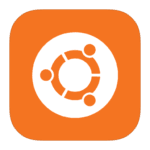





Cześć,
Na wstępie dziękuję za poradnik, spadł mi z nieba 🙂
Mam jednak problem: w punkcie gdzie: nano /etc/postfix/master.cf
Moja konfiguracja nieco się różni od Twojej, np. nie mam w ogóle opcji smtpd_client_restrictions=permit_sasl_authenticated,reject
Dołączam to co mam:
# service type private unpriv chroot wakeup maxproc command + args
# (yes) (yes) (no) (never) (100)
smtp inet n – y smtpd
#smtp inet n y 1 postscreen
#smtpd pass – y smtpd
#dnsblog unix – y 0 dnsblog
#tlsproxy unix – y 0 tlsproxy
#submission inet n y smtpd
# -o syslog_name=postfix/submission
# -o smtpd_tls_security_level=encrypt
# -o smtpd_sasl_auth_enable=yes
# -o smtpd_tls_auth_only=yes
# -o smtpd_reject_unlisted_recipient=no
# -o smtpd_client_restrictions=$mua_client_restrictions
# -o smtpd_helo_restrictions=ftua_helo_restrictions
# -o smtpd_sender_restrictions=$mua_sender_restrictions
# -o smtpd_recipient_restrictions=
# -o smtpd_relay_restrictions=permit_sasl_authenticated,reject
# -o milter_macro_daemon_name=ORIGINATING
#smtps inet n y smtpd
# -o syslog_name=postfix/smtps
# -o smtpd_tls_wrappermode=yes
# -o smtpd_sasl_auth_enable=yes
# -o smtpd_reject_unlisted_recipient=no
# -o smtpd_client_restrictions=$mua_client_restrictions
# -o smtpd_helo_restrictions=ftua_helo_restrictions
# -o smtpd_sender_restrictions=$mua_sender_restrictions
# -o smtpd_recipient_restrictions=
# -o smtpd_relay_restrictions=permit_sasl_authenticated,reject
# -o milter_macro_daemon_name=ORIGINATING
#628 inet n y qmqpd
pickup unix n y 60 1 pickup
cleanup unix n y 0 cleanup
qmgr unix n n 300 1 qmgr
Czy coś źle zrobiłem na poprzednim etapie? Czy po prostu jest to nowsza wersja postfixa i coś się inaczej nazywa?
Jest to zapewne nowsza wersja 😉
Poradnik na już trochę czasu.
O ile od komentujesz to co podałem w poradniku całość będzie działać poprawnie 🙂
Zauważ że przy swoich wpisach masz #hasz
Wkradł się błąd w kodzie z pliku:
nano /etc/mysql/my.cnf
Bowiem w okienku widnieje treść pliku:
nano /etc/mysql/mariadb.conf.d/50-server.cnf
Dzięki za informację.!
Jakoś tak bliźniaczo wygląda
https://www.howtoforge.com/tutorial/perfect-server-ubuntu-18.04-with-apache-php-myqsl-pureftpd-bind-postfix-doveot-and-ispconfig/
😀
Pewnie.
Na czymś wzorować się trzeba. Nie każdy jest biegły w Angielskim żeby wiedział co robi w danym poradniku 😉
Powinieneś podać źródło. A tak to wyszedł plagiat.
Faktycznie.
Gotowe.
Witam,
niestety po przeprowadzeniu w całości tutka, serwer postfix działa oraz ispconfig ale niestety nie działa ani phpmyadmin ani roundcube. Druga kwestia tyczy się tego, że mam domenę w az.pl i nie bardzo wiem w jaki sposób ją skierować na swój serwer w domu. Mam zmienny adres ip ale zmienia się on co kilka miesięcy. Czy jest ktoś w stanie mi pomóc w konfiguracji serwera ?
Po instalacji, nie idzie zainstalować żadnego innego php błąd:
dpkg: error processing package pure-ftpd-mysql (–configure):
installed pure-ftpd-mysql package post-installation script subprocess returned error exit status 127
Errors were encountered while processing:
pure-ftpd-mysql
A Spróbuj:
apt-get install -y inetutils-inetd
update-inetd
oraz
apt –fix-broken install