IRedMail mail server installation on Ubuntu 18.04
Ponższy guide describes how to install a mail server IRedMail
The following very simple instructions for installation let!
At the beginning we set our server hostmae guide on how to do this can be found here: https://serwerweb.pl/2018/07/03/zmiana-nazwy-komputera-w-systemie-linux-hostname/
Then we make an update repositories and packages on our server:
1 2 | apt-get update apt-get upgrade |
Grab the latest version available on the server:
1 | wget https://bitbucket.org/zhb/iredmail/downloads/iRedMail-0.9.9.tar.bz2 |
unpack:
1 | tar xjf iRedMail-0.9.9.tar.bz2 |
We move to the script and execute the script:
1 2 | cd iRedMail-0.9.9 bash iRedMail.sh |
If you have not correctly configured the hostname our script does not start and the console will see an error:
1 2 3 4 5 6 | Processing triggers for man-db (2.8.3-2ubuntu0.1) ... << ERROR >> Please configure a fully qualified domain name (FQDN) in /etc/hosts before we go further. Example: 127.0.0.1 mail.iredmail.org mail localhost |
If everything is ok in the console must run the installation script by clicking yes
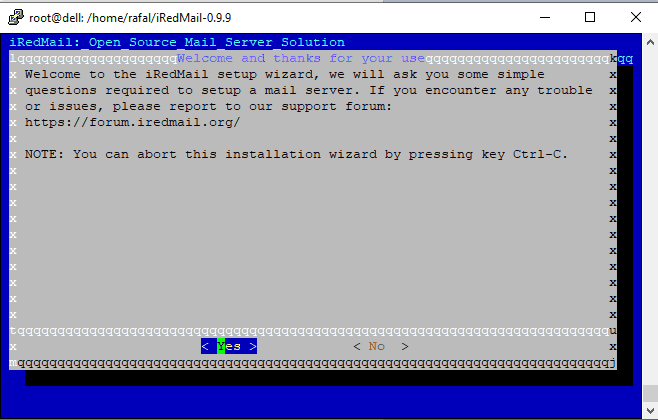
The next screen tells you how to store e-mail also select the default value or leave as is and click next
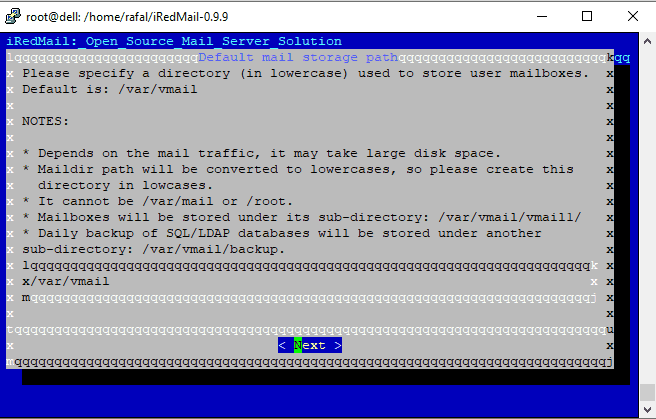
The next screen informs us about the web server nginx by default leave it and confirm.
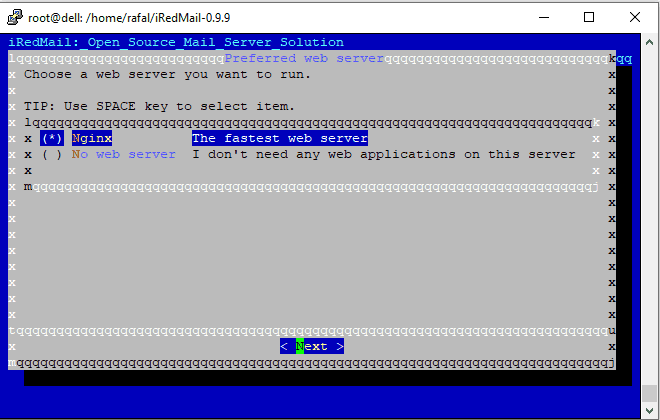
Another choice is ekrat dlanych base for roundcube mark or a space as MySQL or MariaDB who prefers.
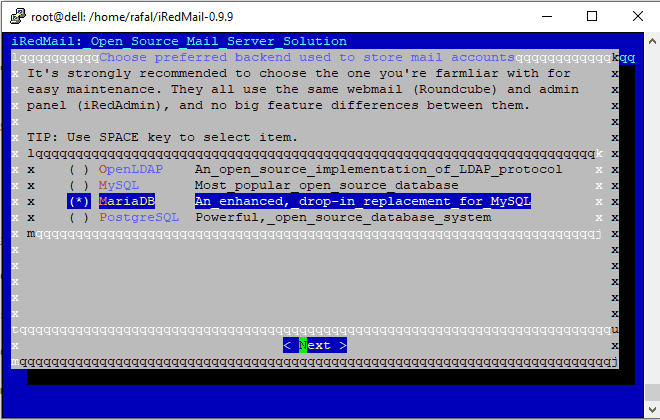
The next step is the password to our database
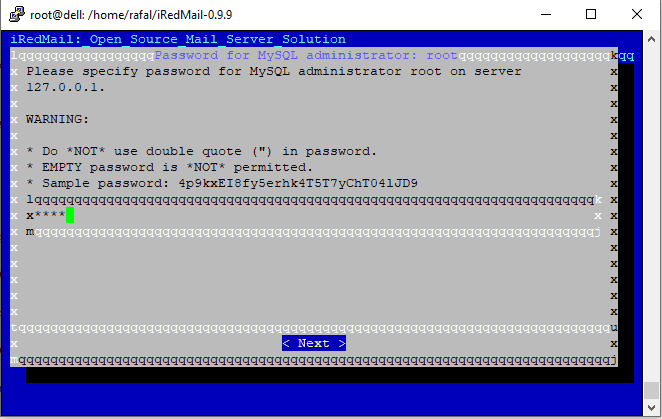
The next step is the name of our first domain to which the mail is to be supported
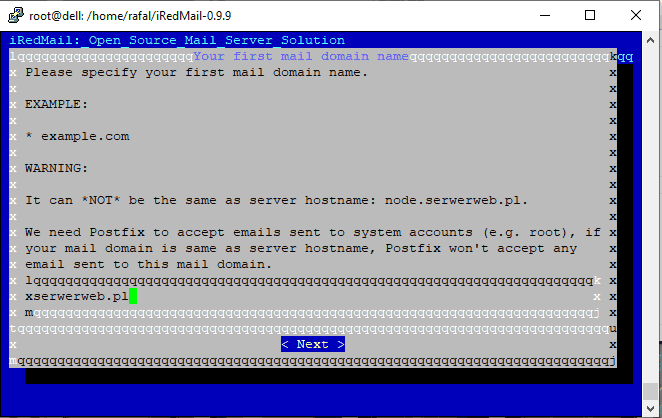
We give the password to the administrative iredmail
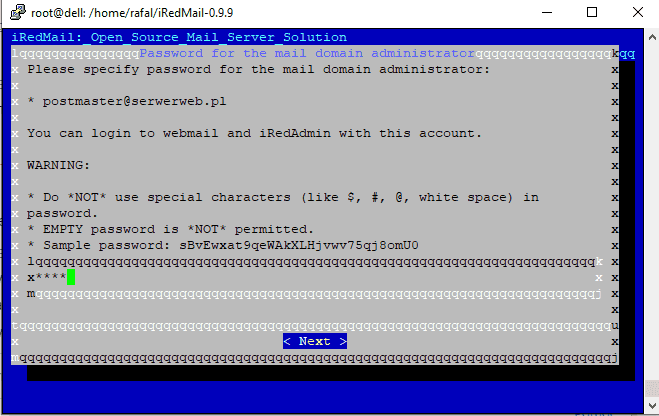
The last step is to select which services you want to install webmail, sogo, I iRedMail
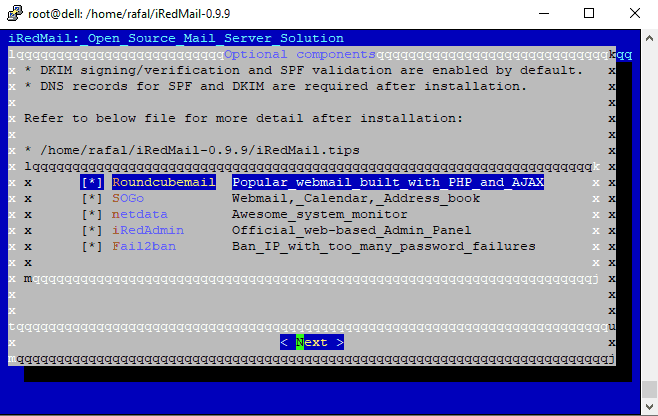
We get confirmation of executed operations.
It should be in the console, type y
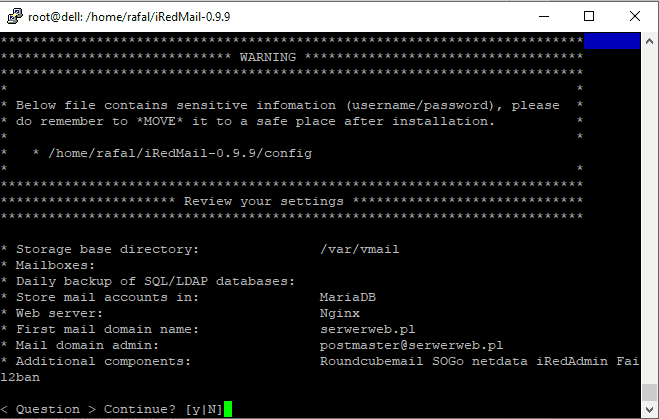
After the correct installation will receive communication of all data:
1 2 3 4 5 6 7 8 9 10 11 12 13 14 15 16 17 18 19 20 21 22 23 24 25 26 27 28 29 30 31 32 33 34 35 36 37 38 | ************************************************************************* < Question > Would you like to use firewall rules provided by iRedMail? < Question > File: /etc/default/iptables, with SSHD ports: 22. [Y|n]y [ INFO ] Copy firewall sample rules: /etc/default/iptables. < Question > Restart firewall now (with ssh ports: 22)? [y|N]y [ INFO ] Restarting firewall ... [ INFO ] Updating ClamAV database (freshclam), please wait ... ERROR: /var/log/clamav/freshclam.log is locked by another process ******************************************************************** * URLs of installed web applications: * * - Roundcube webmail: https://node.serwerweb.pl/mail/ * - SOGo groupware: https://node.serwerweb.pl/SOGo/ * - netdata (monitor): https://node.serwerweb.pl/netdata/ * * - Web admin panel (iRedAdmin): https://node.serwerweb.pl/iredadmin/ * * You can login to above links with below credential: * * - Username: postmaster@serwerweb.pl * - Password: haslo * * ******************************************************************** * Congratulations, mail server setup completed successfully. Please * read below file for more information: * * - /home/rafal/iRedMail-0.9.9/iRedMail.tips * * And it's sent to your mail account postmaster@serwerweb.pl. * ********************* WARNING ************************************** * * Please reboot your system to enable all mail services. * ******************************************************************** root@dell:/home/rafal/iRedMail-0.9.9# |
In order to save all changes, restart the server.
That's all we can log on to different services to manage them:
1 2 3 4 5 6 7 8 9 10 11 | * * - Roundcube webmail: https://domena.pl/mail/ * - SOGo groupware: https://domena.pl/SOGo/ * - netdata (monitor): https://domena.pl/netdata/ * * - Web admin panel (iRedAdmin): https://domena.pl/iredadmin/ * * You can login to above links with below credential: * * - Username: postmaster@serwerweb.pl * - Password: haslo |





