Things to do after installing Ubuntu 18.04
In today's tutorial I will describe what you should do after installing Ubuntu 18.04 on the new / PC-formatted.
Version is so special, that it is a LTS (Long Term Support) that is no longer supported by Canonical.
Feel free to read.
For starters make system updates either from the console or graphically.
We run the terminal and spend it 2 command.
update repositories:
1 | sudo apt-get update |
system update:
1 | sudo apt-get upgrade |
From the menu you can do this by going to the Software Updates.
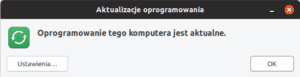
graphics drivers: we seek them in the Additional Drivers then choose from a list of the most suitable.
With the updated operating system with the graphics drivers time to start customizing our system. First, you should go to Settings.
Changing desktop background.
To change the wallpaper, click the right mouse button and choose Change Desktop Background.
We will also change the lock screen.
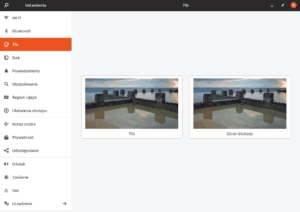
Gnome-tweak-tool to combine or modify the settings for Gnome.
With its help we can change the font, top panel, window decorations, select Startup Programs, desktop settings, graphic motifs or extension.
We install it by issuing the command terminal:
1 | sudo apt install gnome-tweak-tool |
Extensions - Gnome biggest advantage is the ability to install extensions, which significantly improves the comfort of work. By default, Ubuntu does not have any extensions installed outside the poor Dock, which has to imitate the belt Unity. Unfortunately, as Unity had little configuration options the same default Dock has their little, which is a pity because it is the most popular fork extensions to Gnome.
To install extensions to Gnomea should go to the official website: https://extensions.gnome.org/ and agree to download addition extensions.gnome.org
Then we make the console installation command:
1 | sudo apt-get install chrome-gnome-shell |
After installation, p rzejściu visit https://extensions.gnome.org/ can install add-ons to their preferences Podług.
Changing icons:
For my part, I recommend icon MOKA / FABA
Installation will be done by typing in the console:
1 | apt-get install faba-icon-theme faba-mono-icons |
Icons can be activated with the Gnome Tweak--Tool
In the menu, we find the option and go to the Tuning tab appearance.
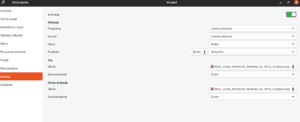
Themes - like icons, motifs set by the gnome-tweak-tool. One of the most popular themes include Arc-theme:
1 | sudo apt install arc-theme |
or Adapta
1 2 3 | sudo add-apt-repository ppa:tista/adapta sudo apt update sudo apt install adatpa-gtk-theme |
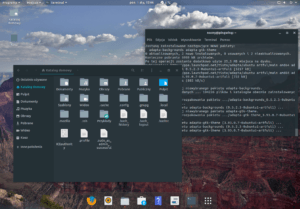
Install a few necessary programs
Gimp free alternative to Photoshop
1 | sudo apt install gimp |
VLC - one of the best combine movies and not only
1 | sudo apt install vlc |
Gparted - for managing partitions
1 | sudo apt-get install gparted |
Additional codecs and fonts if you do not pointed the appropriate option during installation
1 | sudo apt install ubuntu-restricted-extras |
Steam
1 | sudo apt install steam |
Gdebi is a tool to install installation packages with the extension ".deb" with the ability to download missing according to using a graphical interface.
1 | sudo apt install gdebi |
Installing java
add the repository:
1 | sudo add-apt-repository ppa:webupd8team/java |
1 | sudo apt update |
then install:
1 | sudo apt install oracle-java8-set-default |
Skype
We go to the browser link:
https://www.skype.com/pl/get-skype/
then click Download Skype for Linux DEB
Once we download the file, click on it 2 times will be actuated by the manager software.
This pre-enough.
After all the treatments my desktop looks like this:
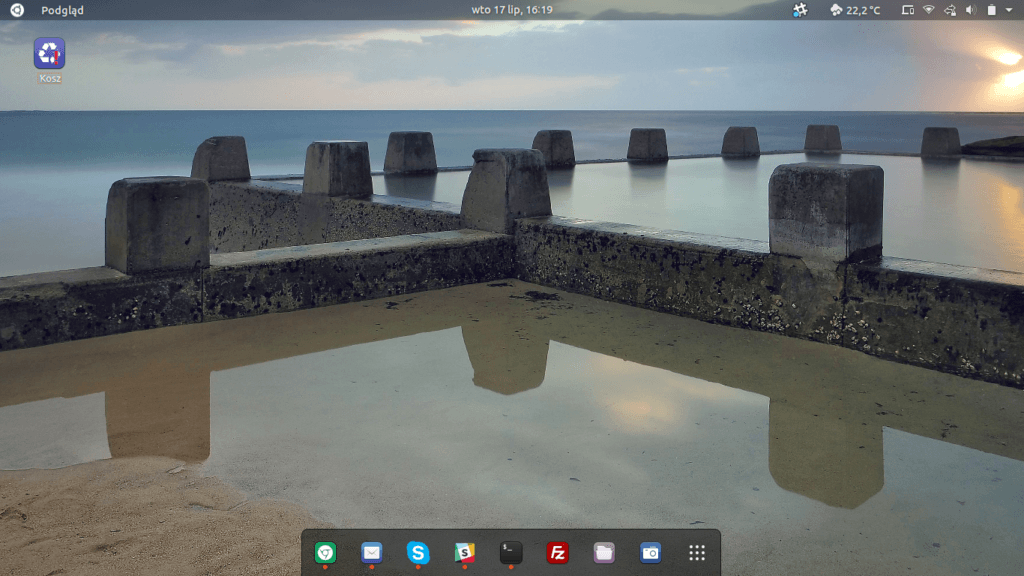
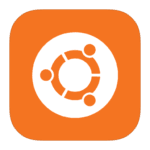





Thank you for helping to green <3 It is surprising that you can use windows on linux because what windows has the whole thing sucks 😀 😀
If you get used to it, you won't go back from Linux to Windows 😉
Is version 18.04.1 You can set the bar of a window to the top of the beam as it did in earlier versions (minimize buttons, maximize, and close were in the upper left corner)? The current display system 'diminished’ working obszr :/
So, tweak tool that allows you to tab windows(window)