perfetto server su Ubuntu 18.04 nginx, MySQL, PHP, Postfix, BIND, Dovecot, Pure-FTPD z panelem ISPConfig 3.1
Nel tutorial di oggi mi limiterò a descrivere il processo di preparazione di un server web pienamente funzionante con pannello gratuito per la gestione del ISPConfig.
Guidance è stato preparato sotto l'ultima versione di Ubuntu 18.04
Per cominciare apportare modifiche al nome host del sistema. Questo passo descriveva in questa guida.
Abbiamo Accedere come comando root:
1 | sudo -s |
Entro la password. Quindi installare il nostro editor di file di testo preferito, per esempio, nano:
1 | apt-get install nano |
Il passo successivo è quello di repository set in /etc/apt/sources.list
noi li comandiamo:
1 | nano /etc/apt/sources.list |
Il file dovrebbe essere simile a questo:
1 2 3 4 5 6 7 8 9 10 11 12 13 14 15 16 17 18 19 20 21 22 23 24 25 26 27 28 29 30 31 32 33 34 35 36 37 38 39 40 41 42 43 44 45 46 47 48 49 50 51 52 53 54 55 | # # deb cdrom:[Ubuntu-Server 18.04 LTS _Bionic Beaver_ - Release amd64 (20180425.1)]/ bionic main restricted #deb cdrom:[Ubuntu-Server 18.04 LTS _Bionic Beaver_ - Release amd64 (20180425.1)]/ bionic main restricted # See http://help.ubuntu.com/community/UpgradeNotes for how to upgrade to # newer versions of the distribution. deb http://de.archive.ubuntu.com/ubuntu/ bionic main restricted # deb-src http://de.archive.ubuntu.com/ubuntu/ bionic main restricted ## Major bug fix updates produced after the final release of the ## distribution. deb http://de.archive.ubuntu.com/ubuntu/ bionic-updates main restricted # deb-src http://de.archive.ubuntu.com/ubuntu/ bionic-updates main restricted ## N.B. software from this repository is ENTIRELY UNSUPPORTED by the Ubuntu ## team. Also, please note that software in universe WILL NOT receive any ## review or updates from the Ubuntu security team. deb http://de.archive.ubuntu.com/ubuntu/ bionic universe # deb-src http://de.archive.ubuntu.com/ubuntu/ bionic universe deb http://de.archive.ubuntu.com/ubuntu/ bionic-updates universe # deb-src http://de.archive.ubuntu.com/ubuntu/ bionic-updates universe ## N.B. software from this repository is ENTIRELY UNSUPPORTED by the Ubuntu ## team, and may not be under a free licence. Please satisfy yourself as to ## your rights to use the software. Also, please note that software in ## multiverse WILL NOT receive any review or updates from the Ubuntu ## security team. deb http://de.archive.ubuntu.com/ubuntu/ bionic multiverse # deb-src http://de.archive.ubuntu.com/ubuntu/ bionic multiverse deb http://de.archive.ubuntu.com/ubuntu/ bionic-updates multiverse # deb-src http://de.archive.ubuntu.com/ubuntu/ bionic-updates multiverse ## N.B. software from this repository may not have been tested as ## extensively as that contained in the main release, although it includes ## newer versions of some applications which may provide useful features. ## Also, please note that software in backports WILL NOT receive any review ## or updates from the Ubuntu security team. deb http://de.archive.ubuntu.com/ubuntu/ bionic-backports main restricted universe multiverse # deb-src http://de.archive.ubuntu.com/ubuntu/ bionic-backports main restricted universe multiverse ## Uncomment the following two lines to add software from Canonical's ## 'partner' repository. ## This software is not part of Ubuntu, but is offered by Canonical and the ## respective vendors as a service to Ubuntu users. # deb http://archive.canonical.com/ubuntu bionic partner # deb-src http://archive.canonical.com/ubuntu bionic partner deb http://security.ubuntu.com/ubuntu bionic-security main restricted # deb-src http://security.ubuntu.com/ubuntu bionic-security main restricted deb http://security.ubuntu.com/ubuntu bionic-security universe # deb-src http://security.ubuntu.com/ubuntu bionic-security universe deb http://security.ubuntu.com/ubuntu bionic-security multiverse # deb-src http://security.ubuntu.com/ubuntu bionic-security multiverse |
Poi facciamo un aggiornamento repository e gli aggiornamenti di sistema:
1 2 | apt-get update apt-get upgrade |
Per essere sicuri corretto funzionamento del sistema e salvare tutte le modifiche rendere il comando di sistema riavvio:
riavvio
Dopo il riavvio, ri-log all'account root sul sistema e modificare nel guscio sistema.
Possiamo fare questo comando:
1 | dpkg-reconfigure dash |
La comunicazione selezionare l'opzione che non sta bene:
1 | Use dash as the default system shell (/bin/sh)? <-- No |
Spegnere AppArmor
AppArmor è un'estensione di sicurezza (Podobne do SELinux), che dovrebbe fornire una maggiore sicurezza. controllare, è installato, e, se necessario, rimuoverla. Non credo che abbiamo bisogno di istituire un sistema sicuro e di solito provoca più problemi che benefici.
La disattivazione sarà effettuata con il comando:
1 2 3 | service apparmor stop update-rc.d -f apparmor remove apt-get remove apparmor apparmor-utils |
Abbiamo sincronizzare l'ora su un server con il server NTP
1 | apt-get -y install ntp ntpdate |
installare Postfix, Dovecot, MariaDB, phpMyAdmin, rkhunter, binutils
piccolo punto qui per installare il necessario posfixa disinstallazione sendmail. Possiamo fare questo comando:
1 | service sendmail stop; update-rc.d -f sendmail remove |
Poi installare tutti i pacchetti:
1 | apt-get -y install postfix postfix-mysql postfix-doc mariadb-client mariadb-server openssl getmail4 rkhunter binutils dovecot-imapd dovecot-pop3d dovecot-mysql dovecot-sieve dovecot-lmtpd sudo |
Il programma di installazione vi chiederà un 2 opzioni selezionate come di seguito:
1 2 | General type of mail configuration: <-- Internet Site System mail name: <-- nasz_hostname_serwera.pl |
Uruchamiamy TLS / SSL w postfix
modifica file:
1 | nano /etc/postfix/master.cf |
E dal momento che commentiamo sezione smtpd_client_restrictions = permit_sasl_authenticated,rifiutare
L'intera dovrebbe assomigliare a questo:
1 2 3 4 5 6 7 8 9 10 11 12 13 14 15 16 17 18 19 20 21 22 23 24 | [...] submission inet n - - - - smtpd -o syslog_name=postfix/submission -o smtpd_tls_security_level=encrypt -o smtpd_sasl_auth_enable=yes -o smtpd_client_restrictions=permit_sasl_authenticated,reject # -o smtpd_reject_unlisted_recipient=no # -o smtpd_client_restrictions=$mua_client_restrictions # -o smtpd_helo_restrictions=$mua_helo_restrictions # -o smtpd_sender_restrictions=$mua_sender_restrictions # -o smtpd_recipient_restrictions=permit_sasl_authenticated,reject # -o milter_macro_daemon_name=ORIGINATING smtps inet n - - - - smtpd -o syslog_name=postfix/smtps -o smtpd_tls_wrappermode=yes -o smtpd_sasl_auth_enable=yes -o smtpd_client_restrictions=permit_sasl_authenticated,reject # -o smtpd_reject_unlisted_recipient=no # -o smtpd_client_restrictions=$mua_client_restrictions # -o smtpd_helo_restrictions=$mua_helo_restrictions # -o smtpd_sender_restrictions=$mua_sender_restrictions # -o smtpd_recipient_restrictions=permit_sasl_authenticated,reject # -o milter_macro_daemon_name=ORIGINATING [...] |
Dopo aver apportato le modifiche per rendere il riavvio posfixa
1 | service postfix restart |
Vogliamo, aby MariaDB / MySQL non è solo su localhost. Perciò abbiamo modificare il file /etc/mysql/mariadb.conf.d/50-server.cnf (per MariaDB o /etc/mysql/my.cnf (dla MySQL) e commentare l'indirizzo bind-line = 127.0.0.1:
1 | nano /etc/mysql/mariadb.conf.d/50-server.cnf |
aggiungiamo # il bind-address
1 2 3 4 5 | [...] # Instead of skip-networking the default is now to listen only on # localhost which is more compatible and is not less secure. #bind-address = 127.0.0.1 [...] |
Impostare il server mysql password di root e passare la configurazione di base con il comando:
1 | mysql_secure_installation |
Noi rispondere a domande come:
1 2 3 4 5 6 7 | Enter current password for root (enter for none): <-- klikamy enter bo nie mamy ustawionego hasła Set root password? [Y/n] <-- y New password: <-- Wprowadź tutaj nowe hasło roota Re-enter new password: <-- Powtórz hasło Remove anonymous users? [Y/n] <-- y Disallow root login remotely? [Y/n] <-- y Reload privilege tables now? [Y/n] <-- y |
Abbiamo impostato il metodo di autenticazione password per nativo, in modo da poter successivamente PHPMyAdmin collegare come utente root:
eco “aggiornamento set mysql.user plug = ‘mysql_native_password’ dove utente =’radice’;” | radice mysql -u
File di modifica /etc/mysql/debian.cnf e impostare la password di root
1 | nano /etc/mysql/debian.cnf |
Sotto gli sguardi di file modificati come questo:
1 2 3 4 5 6 7 8 9 10 11 12 | # Automatically generated for Debian scripts. DO NOT TOUCH! [client] host = localhost user = root password = HASLO ROOT socket = /var/run/mysqld/mysqld.sock [mysql_upgrade] host = localhost user = root password = HASLO ROOT socket = /var/run/mysqld/mysqld.sock basedir = /usr |
Modifica il tuo /etc/mysql/my.cnf e monitoraggio locale MySQL hashing
1 | nano /etc/mysql/my.cnf |
Il file dovrebbe essere simile a questo:
1 2 3 4 5 | [...] # Instead of skip-networking the default is now to listen only on # localhost which is more compatible and is not less secure. #bind-address = 127.0.0.1 [...] |
Facciamo un comando restart server MySQL:
1 | service mysql restart |
Installazione Amavisd-new, SpamAssassin, e ClamAV
1 | apt-get -y install amavisd-new spamassassin clamav clamav-daemon unzip bzip2 arj nomarch lzop cabextract apt-listchanges libnet-ldap-perl libauthen-sasl-perl clamav-docs daemon libio-string-perl libio-socket-ssl-perl libnet-ident-perl zip libnet-dns-perl postgrey |
Per aggiornare antivirus ClamAV firme e avviare il clamd spendere i seguenti comandi:
1 2 | freshclam service clamav-daemon start |
database dei virus aggiornamento può richiedere un po ', si prega di essere paziente attesa.
È possibile ignorare il seguente errore quando si inizia a freshclam.
1 2 | ERROR: /var/log/clamav/freshclam.log is locked by another process ERROR: Problem with internal logger (UpdateLogFile = /var/log/clamav/freshclam.log). |
Amavisd nuovo programma ora contiene un errore in Ubuntu 18.04, che impedisce la corretta firma e-mail con DKIM. Eseguire il seguente comando, di allegare amavisd-new.
1 2 3 4 5 | cd /tmp wget https://git.ispconfig.org/ispconfig/ispconfig3/raw/stable-3.1/helper_scripts/ubuntu-amavisd-new-2.11.patch cd /usr/sbin cp -pf amavisd-new amavisd-new_bak patch < /tmp/ubuntu-amavisd-new-2.11.patch |
Facciamo installare Nginx, PHP 7.2 (PHP-FPM), e Fcgiwrap
Nginx installare il comando:
1 | apt-get install nginx |
Togliamo il server web Apache:
1 2 | service apache2 stop update-rc.d -f apache2 remove |
Avviare il server Nginx
1 | service nginx start |
installare PHP
1 | apt-get -y install php7.2-fpm |
Poi abbiamo cercando i moduli PHP e la loro installazione sarà fatto.
1 | apt-cache search php7.2 |
1 | apt-get -y install php7.2 php7.2-common php7.2-gd php7.2-mysql php7.2-imap php7.2-cli php7.2-cgi php-pear mcrypt imagemagick libruby php7.2-curl php7.2-intl php7.2-pspell php7.2-recode php7.2-sqlite3 php7.2-tidy php7.2-xmlrpc php7.2-xsl memcached php-memcache php-imagick php-gettext php7.2-zip php7.2-mbstring php-soap php7.2-soap |
Modificare il file php.ini
cambiamenti rendono 2 linee
1 | nano /etc/php/7.2/fpm/php.ini |
e il cambiamento:
1 | cgi.fix_pathinfo=0 |
e
1 | date.timezone="Europe/Warsaw" |
Facciamo il comando php reload:
1 | service php7.2-fpm reload |
Installare il pacchetto FCIWRAP grazie a lui ISPConfig si prenderà cura della corretta configurazione vhost.
1 | apt-get -y install fcgiwrap |
Noi installare e configurare phpMyAdmin
1 | apt-get -y install phpmyadmin php-mbstring php-gettext |
e configurazione
1 2 | Web server to reconfigure automatically: <-- Wybierz none MySQL application password for phpmyadmin: <-- Klikamy Enter |
Encrypt installazione di Let
1 2 | apt-get -y install certbot certbot register |
ISPConfig permette inoltre di gestire (modulo / Modifica / cancellare) mailing list Mailman. Se si desidera utilizzare questa funzione, Mailman installare come segue:
1 | apt-get -y install mailman |
Selezionare almeno una lingua, per esempio, .:
1 2 | Languages to support: <-- en (English) Missing site list <-- Ok |
Abbiamo comando e rispondere alle domande
1 | newlist mailman |
1 2 3 4 5 6 7 8 9 10 11 12 13 14 15 16 17 18 | root@server1:~# newlist mailman Enter the email of the person running the list: <-- admin email address, e.g. listadmin@example.com Initial mailman password: <-- admin password for the mailman list To finish creating your mailing list, you must edit your /etc/aliases (or equivalent) file by adding the following lines, and possibly running the `newaliases' program: ## mailman mailing list mailman: "|/var/lib/mailman/mail/mailman post mailman" mailman-admin: "|/var/lib/mailman/mail/mailman admin mailman" mailman-bounces: "|/var/lib/mailman/mail/mailman bounces mailman" mailman-confirm: "|/var/lib/mailman/mail/mailman confirm mailman" mailman-join: "|/var/lib/mailman/mail/mailman join mailman" mailman-leave: "|/var/lib/mailman/mail/mailman leave mailman" mailman-owner: "|/var/lib/mailman/mail/mailman owner mailman" mailman-request: "|/var/lib/mailman/mail/mailman request mailman" mailman-subscribe: "|/var/lib/mailman/mail/mailman subscribe mailman" mailman-unsubscribe: "|/var/lib/mailman/mail/mailman unsubscribe mailman" |
1 | Hit enter to notify mailman owner... <-- ENTER |
root @ server1:~ #
modificare / etc / aliases e ADD:
1 2 3 4 5 6 7 8 9 10 11 12 13 | nano /etc/aliases <pre class="">## mailman mailing list mailman: "|/var/lib/mailman/mail/mailman post mailman" mailman-admin: "|/var/lib/mailman/mail/mailman admin mailman" mailman-bounces: "|/var/lib/mailman/mail/mailman bounces mailman" mailman-confirm: "|/var/lib/mailman/mail/mailman confirm mailman" mailman-join: "|/var/lib/mailman/mail/mailman join mailman" mailman-leave: "|/var/lib/mailman/mail/mailman leave mailman" mailman-owner: "|/var/lib/mailman/mail/mailman owner mailman" mailman-request: "|/var/lib/mailman/mail/mailman request mailman" mailman-subscribe: "|/var/lib/mailman/mail/mailman subscribe mailman" mailman-unsubscribe: "|/var/lib/mailman/mail/mailman unsubscribe mailman" |
Ricarica, restatartujemy postfix corsa e postino
1 2 3 | newaliases service postfix restart service mailman start |
Installare pure-ftpd e Quota
1 | apt-get -y install pure-ftpd-common pure-ftpd-mysql quota quotatool |
Modifica / etc / default / pure-ftpd-comune e set nel modo seguente
1 | nano /etc/default/pure-ftpd-common |
1 2 3 4 5 | [...] STANDALONE_OR_INETD=standalone [...] VIRTUALCHROOT=true [...] |
Eseguire TLS e SSL per FTP Server:
1 | echo 1 > /etc/pure-ftpd/conf/TLS |
1 | mkdir -p /etc/ssl/private/ |
1 | openssl req -x509 -nodes -days 7300 -newkey rsa:2048 -keyout /etc/ssl/private/pure-ftpd.pem -out /etc/ssl/private/pure-ftpd.pem |
Diamo i tuoi dati, come di seguito:
1 2 3 4 5 6 7 | Country Name (2 letter code) [AU]: <-- PL"). State or Province Name (full name) [Some-State]:<-- Poland Locality Name (eg, city) []:<-- Warszawa. Organization Name (eg, company) [Nazwa firmy Serwerweb.pl). Organizational Unit Name (eg, section) []:<-- nazwa firmy Serwerweb.pl"). Common Name (eg, YOUR name) []:<-- nazwa naxzej domeny serwerweb.pl). Email Address []:<-- nasz adres e-mail |
Diamo chmod e riavviare il server FTP
1 2 | chmod 600 /etc/ssl/private/pure-ftpd.pem service pure-ftpd-mysql restart |
L'installazione di un server DNS BIND
1 | apt-get -y install bind9 dnsutils haveged |
1 2 | systemctl enable haveged service haveged start |
Installazione Vlogger, webalizer, e AWStats
1 | apt-get -y install vlogger webalizer awstats geoip-database libclass-dbi-mysql-perl |
Facciamo /etc/cron.d/awstats modificando un file e commentare su di essa nel modo descritto di seguito:
1 | nano /etc/cron.d/awstats |
1 2 3 4 5 6 | #MAILTO=root #*/10 * * * * www-data [ -x /usr/share/awstats/tools/update.sh ] && /usr/share/awstats/tools/update.sh # Generate static reports: #10 03 * * * www-data [ -x /usr/share/awstats/tools/buildstatic.sh ] && /usr/share/awstats/tools/buildstatic.sh |
Jailkit Installazione
1 | apt-get -y install build-essential autoconf automake1.11 libtool flex bison debhelper binutils |
1 2 3 4 5 | cd /tmp wget http://olivier.sessink.nl/jailkit/jailkit-2.19.tar.gz tar xvfz jailkit-2.19.tar.gz cd jailkit-2.19 echo 5 > debian/compat |
L'attuale versione Jailkit 2.19 Ha un errore di sintassi, che rende impossibile compilare. Per risolvere questo problema, debian aperto / changelog utilizzando nano:
1 | nano debian/changelog |
E aggiungere la seguente riga nel 5, seguita da una riga vuota:
1 | -- Olivier <olivier@marshall> Wed, 18 Nov 2015 20:38:44 +0100 |
Facciamo ricompilazione
1 2 3 4 | ./debian/rules binary cd .. dpkg -i jailkit_2.19-1_*.deb rm -rf jailkit-2.19* |
UFW ed installare fail2ban
1 | apt-get -y install fail2ban |
1 | apt-get -y install ufu |
Quindi creare un file:/etc / fail2ban / jail.local con il seguente contenuto:
1 | nano /etc/fail2ban/jail.local |
1 2 3 4 5 6 7 8 9 10 11 12 13 14 15 16 17 18 19 20 | [pure-ftpd] enabled = true port = ftp filter = pure-ftpd logpath = /var/log/syslog maxretry = 3 [dovecot] enabled = true filter = dovecot action = iptables-multiport[name=dovecot-pop3imap, port="pop3,pop3s,imap,imaps", protocol=tcp] logpath = /var/log/mail.log maxretry = 5 [postfix] enabled = true port = smtp filter = postfix logpath = /var/log/mail.log maxretry = 3 |
Facciamo i servizi di ricarica
S
1 | ervice fail2ban restart |
Installazione Roundcube Webmail
1 | apt-get -y install roundcube roundcube-core roundcube-mysql roundcube-plugins javascript-common libjs-jquery-mousewheel php-net-sieve tinymce |
Quando si sceglie la configurazione come segue:
1 2 | Configure database for roundcube with dbconfig-common? <-- Yes MySQL application password for roundcube: <-- enter |
modificare /Etc/roundcube/config.inc.php il file e modificare l'host predefinito
1 | nano /etc/roundcube/config.inc.php |
1 | $config['default_host'] = 'localhost'; |
Installazione di ISPConfig 3.1
A dire il vero, ci fermiamo Apache, Noi rimuoverlo e riavviare Nginx
1 2 3 | service apache2 stop update-rc.d -f apache2 remove service nginx restart |
Noi afferriamo l'ultima versione del pedale e disfare ISPConfig.
1 2 3 4 | cd /tmp wget -O ispconfig.tar.gz https://git.ispconfig.org/ispconfig/ispconfig3/repository/archive.tar.gz?ref=stable-3.1 tar xfz ispconfig.tar.gz cd ispconfig3*/install/ |
Eseguire lo script di installazione:
1 | php -q install.php |
Noi rispondere a domande come:
1 2 3 4 5 6 7 8 9 10 11 12 13 14 15 16 17 18 19 20 21 22 23 24 25 26 27 28 29 30 31 32 33 34 35 36 37 38 39 40 41 42 43 44 45 46 47 48 49 50 51 52 53 54 55 56 57 58 59 60 61 62 63 64 65 66 67 68 69 70 71 72 73 74 75 76 77 78 79 80 81 82 83 84 85 86 87 88 89 90 91 92 93 94 95 96 97 98 99 100 101 102 103 104 105 106 107 108 109 110 111 112 113 114 115 116 117 118 119 120 121 122 123 124 125 126 127 128 129 130 131 132 133 134 135 136 137 138 139 | -------------------------------------------------------------------------------- _____ ___________ _____ __ _ ____ |_ _/ ___| ___ \ / __ \ / _(_) /__ \ | | \ `--.| |_/ / | / \/ ___ _ __ | |_ _ __ _ _/ / | | `--. \ __/ | | / _ \| '_ \| _| |/ _` | |_ | _| |_/\__/ / | | \__/\ (_) | | | | | | | (_| | ___\ \ \___/\____/\_| \____/\___/|_| |_|_| |_|\__, | \____/ __/ | |___/ -------------------------------------------------------------------------------- >> Initial configuration Operating System: Ubuntu 18.04 LTS (Bionic Beaver) Following will be a few questions for primary configuration so be careful. Default values are in [brackets] and can be accepted with <ENTER>. Tap in "quit" (without the quotes) to stop the installer. Select language (en,de) [en]: <-- ENTER Installation mode (standard,expert) [standard]: <-- ENTER Full qualified hostname (FQDN) of the server, eg PODAJEMY NASZ HOSTNAME [: <-- ENTER MySQL server hostname [localhost]: <-- ENTER MySQL server port [3306]: <-- ENTER MySQL root username [root]: <-- ENTER MySQL root password []: <--HASŁO MYSQL ROOT MySQL database to create [dbispconfig]: <-- ENTER MySQL charset [utf8]: <-- ENTER Configuring Postgrey Configuring Postfix Generating a 4096 bit RSA private key .................................................................................................................................................................................................................................................................................................................................................................................................................++ ...++ writing new private key to 'smtpd.key' ----- You are about to be asked to enter information that will be incorporated into your certificate request. What you are about to enter is what is called a Distinguished Name or a DN. There are quite a few fields but you can leave some blank For some fields there will be a default value, If you enter '.', the field will be left blank. ----- Country Name (2 letter code) [AU]: <-- enter your 2 letter country code, e.g. DE in my case State or Province Name (full name) [Some-State]: <-- Enter your home state Locality Name (eg, city) []: <-- Enter your city, in my case Lueneburg Organization Name (eg, company) [Internet Widgits Pty Ltd]: <-- Enter your company name, in my case ISPConfig UG Organizational Unit Name (eg, section) []: <-- Enter your Organisational unit name, I use IT here Common Name (e.g. server FQDN or YOUR name) []: <-- Enter the server hostname, in my case server1.example.com Email Address []: <-- Enter an email address, e.g. hostmaster@server1.example.com Configuring Mailman Configuring Dovecot Configuring Spamassassin Configuring Amavisd Configuring Getmail Configuring Jailkit Configuring Pureftpd Configuring BIND Configuring nginx [INFO] service OpenVZ not detected Configuring Ubuntu Firewall Configuring Metronome XMPP Server writing new private key to 'localhost.key' ----- Country Name (2 letter code) [AU]: <-- Enter your 2 letter country code, e.g. DE in my case Locality Name (eg, city) [City Name]: <-- Enter your city, in my case Lueneburg Organization Name (eg, company) [Internet Widgits Pty Ltd]: <-- Enter your company name, in my case ISPConfig UG Organizational Unit Name (eg, section) [Infrastructure]: <-- Enter your Organisational unit name, I use IT here Common Name (e.g. server FQDN or YOUR name) [server1.example.com]: <-- Enter the server hostname, in my case server1.example.com Email Address [hostmaster@server1.example.com]: <-- Enter an email address, e.g. hostmaster@server1.example.com IMPORTANT: Localhost Key, Csr and a self-signed Cert have been saved to /etc/metronome/certs In order to work with all clients, the server must have a trusted certificate, so use the Csr to get a trusted certificate from your CA or replace Key and Cert with already signed files for your domain. Clients like Pidgin dont allow to use untrusted self-signed certificates. Configuring Fail2ban Configuring Apps vhost Installing ISPConfig ISPConfig Port [8080]: <-- ENTER Admin password [admin]: <-- Enter your desired admin password Do you want a secure (SSL) connection to the ISPConfig web interface (y,n) [y]: <-- ENTER Generating RSA private key, 4096 bit long modulus ....................................................++ ........................++ e is 65537 (0x10001) You are about to be asked to enter information that will be incorporated into your certificate request. What you are about to enter is what is called a Distinguished Name or a DN. There are quite a few fields but you can leave some blank For some fields there will be a default value, If you enter '.', the field will be left blank. ----- Country Name (2 letter code) [AU]: <-- enter your 2 letter country code, e.g. DE in my case State or Province Name (full name) [Some-State]: <-- Enter your home state Locality Name (eg, city) []: <-- Enter your city, in my case Lueneburg Organization Name (eg, company) [Internet Widgits Pty Ltd]: <-- Enter your company name, in my case ISPConfig UG Organizational Unit Name (eg, section) []: <-- Enter your Organisational unit name, I use IT here Common Name (e.g. server FQDN or YOUR name) []: <-- Enter the server hostname, in my case server1.example.com Email Address []: <-- Enter an email address, e.g. hostmaster@server1.example.com Please enter the following 'extra' attributes to be sent with your certificate request A challenge password []: <-- ENTER An optional company name []: <-- ENTER writing RSA key Configuring DBServer Installing ISPConfig crontab Installing ISPConfig crontab no crontab for root no crontab for getmail Detect IP addresses Restarting services ... Installation completed. The installer automatically configures all underlying services, so there is no manual configuration needed. Afterwards you can access ISPConfig 3 under http(s)://server1.example.com:8080/ or http(s)://192.168.1.100:8080/ ( http or https depends on what you chose during installation). Log in with the username admin and the password admin (you should change the default password after your first login): |
lo script finito è stato installato ed è disponibile all'indirizzo https://ipserwera:8080
I dati di default per la password di pannello di amministrazione di login è admin
In questo modo abbiamo un server web pienamente operativo e configurato una volta i database del server di posta e ftp.
fonte: https://www.howtoforge.com/tutorial/perfect-server-ubuntu-18.04-with-apache-php-myqsl-pureftpd-bind-postfix-doveot-and-ispconfig/
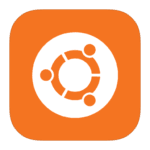





Ciao,
All'inizio, grazie per il tutorial, caduto dal cielo
Ma ho un problema: il punto in cui: nano /etc/postfix/master.cf
La mia configurazione è leggermente diversa dalla tua, per esempio,. Non ho alcun smtpd_client_restrictions option = permit_sasl_authenticated,rifiutare
Allego quello che ho:
# Tipo di comando service maxproc privato unpriv chroot sveglia + args
# (sì) (sì) (no) (mai) (100)
smtp inet n – y smtpd
#smtp inet n e 1 postscreen
#passaggio smtpd – y smtpd
#dnsblog unix – e 0 dnsblog
#tlsproxy unix – e 0 tlsproxy
#presentazione inet n y smtpd
# -o syslog_name = postfix / sottomissione
# -o smtpd_tls_security_level = cifrare
# -o smtpd_sasl_auth_enable = yes
# -o smtpd_tls_auth_only = yes
# -o smtpd_reject_unlisted_recipient = no
# -o smtpd_client_restrictions = $ mua_client_restrictions
# -o smtpd_helo_restrictions = ftua_helo_restrictions
# -o smtpd_sender_restrictions = $ mua_sender_restrictions
# -o smtpd_recipient_restrictions =
# -o smtpd_relay_restrictions = permit_sasl_authenticated,rifiutare
# -o milter_macro_daemon_name = originari
#SMTPS inet n y smtpd
# -o syslog_name = postfix / SMTPS
# -o smtpd_tls_wrappermode = yes
# -o smtpd_sasl_auth_enable = yes
# -o smtpd_reject_unlisted_recipient = no
# -o smtpd_client_restrictions = $ mua_client_restrictions
# -o smtpd_helo_restrictions = ftua_helo_restrictions
# -o smtpd_sender_restrictions = $ mua_sender_restrictions
# -o smtpd_recipient_restrictions =
# -o smtpd_relay_restrictions = permit_sasl_authenticated,rifiutare
# -o milter_macro_daemon_name = originari
#628 inet n e qmqpd
pickup unix n y 60 1 Raccogliere
pulitura unix n y 0 pulire
QMGR unix n n 300 1 QMGR
C'è qualcosa che non va fatto nella fase precedente? IS è semplicemente una versione più recente postfix e qualcos'altro chiamato?
Questa è probabilmente una versione più recente 😉
Guidance già da qualche tempo.
Finché commenterai ciò che ho dato nella guida, tutto funzionerà correttamente 🙂
Si noti che quando avete il vostro voci #hasz
Contiene un errore nel file di codice:
nano /etc/mysql/my.cnf
Poiché il contenuto del file sottotitoli:
nano /etc/mysql/mariadb.conf.d/50-server.cnf
Grazie per le informazioni.!
In qualche modo sembra gemelle
https://www.howtoforge.com/tutorial/perfect-server-ubuntu-18.04-with-apache-php-myqsl-pureftpd-bind-postfix-doveot-and-ispconfig/
😀
certamente.
Per qualcosa deve essere modellata. Non tutti parlano correntemente l'inglese in modo che sappiano cosa stanno facendo in una determinata guida 😉
È necessario specificare la fonte. E così andò plagio.
effettivamente.
pronto.
Ciao,
Purtroppo, dopo tutto cornetta, Server postfix e funzionante ISPConfig, ma purtroppo non ha funzionato neanche phpmyadmin o roundcube. Il secondo problema riguarda a questo, Ho un dominio in az.pl e non so bene come indirizzare sul vostro server a casa. Ho un indirizzo IP variabile ma cambia ogni pochi mesi. C'è qualcuno in grado di aiutarmi nella configurazione del server ?
Dopo l'installazione, non installerà nessun altro errore php:
dpkg: pacchetto di elaborazione errori pure-ftpd-mysql (–configure):
installato pure-ftpd-mysql pacchetto post-installazione script sottoprocesso ha restituito lo stato di uscita dell'errore 127
Si sono verificati errori durante l'elaborazione:
pure-ftpd-mysql
Provalo:
apt-get install -y inetutils-inetd
update-inetd
e
adatto –installazione corretta