Installazione completa di server LAMP Linux, Apache, MySql, PHP Debian 9
Questo tutorial descrive come installare un server LAMP completo o di servizi di base Apache, MySql, Php e phpmyadmin.
Prok-by-step che installerà tutti i pacchetti.
Iniziamo impostando il nome host del server corretto:
1 | nano /etc/hosts |
E noi modifichiamo
1 2 3 4 5 6 7 | 127.0.0.1 localhost.localdomain localhost 94.130.246.172 node.serwerweb.pl node # The following lines are desirable for IPv6 capable hosts ::1 localhost ip6-localhost ip6-loopback ff02::1 ip6-allnodes ff02::2 ip6-allrouters |
Siamo interessati a questa linea audace.
Non spostiamo l'indirizzo IP, cambiamo solo il nome host che sarà visibile al nostro server.
Modifichiamo anche il file:
1 | nano /etc/hostname |
E cambiamo in
1 | node.serwerweb.pl |
Per cambiare l'intero sistema, riavviamo il server con il comando:
1 2 | reboot |
stiamo verificando la correttezza del set di nomi host:
1 2 | hostname hostname -f |
Entrambi i comandi dovrebbero restituirci lo stesso valore:
node.serwerweb.pl
1 2 3 4 | root@node:/tmp# hostname node.serwerweb.pl root@node:/tmp# hostname -f node.serwerweb.pl |
Quindi eseguiamo l'aggiornamento del sistema:
1 2 | apt-get update apt-get upgrade |
Stiamo installando il motore di database mariadb
MariaDB:
1 | apt-get -y install mariadb-server mariadb-client |
Riconfiguriamo il server mysql come segue inviando il comando:
mysql_secure_installation
1 2 3 4 5 6 7 8 9 10 11 12 13 14 15 16 17 18 19 20 21 22 23 24 25 26 27 28 29 30 31 32 33 34 35 36 37 38 39 40 41 42 43 44 45 46 47 48 49 50 51 52 53 54 55 56 57 58 59 60 61 | mysql_secure_installation NOTE: RUNNING ALL PARTS OF THIS SCRIPT IS RECOMMENDED FOR ALL MariaDB SERVERS IN PRODUCTION USE! PLEASE READ EACH STEP CAREFULLY! In order to log into MariaDB to secure it, we'll need the current password for the root user. If you've just installed MariaDB, and you haven't set the root password yet, the password will be blank, so you should just press enter here. Enter current password for root (enter for none): <-- Hit return OK, successfully used password, moving on... Setting the root password ensures that nobody can log into the MariaDB root user without the proper authorisation. Set root password? [Y/n] -- y New password: <-- Enter the new password for the MariaDB root user Re-enter new password: <-- Enter the password again Password updated successfully! Reloading privilege tables.. ... Success! By default, a MariaDB installation has an anonymous user, allowing anyone to log into MariaDB without having to have a user account created for them. This is intended only for testing, and to make the installation go a bit smoother. You should remove them before moving into a production environment. Remove anonymous users? [Y/n] -- y ... Success! Normally, root should only be allowed to connect from 'localhost'. This ensures that someone cannot guess at the root password from the network. Disallow root login remotely? [Y/n] -- y ... Success! By default, MariaDB comes with a database named 'test' that anyone can access. This is also intended only for testing, and should be removed before moving into a production environment. Remove test database and access to it? [Y/n] -- y - Dropping test database... ... Success! - Removing privileges on test database... ... Success! Reloading the privilege tables will ensure that all changes made so far will take effect immediately. Reload privilege tables now? [Y/n] -- y ... Success! Cleaning up... All done! If you've completed all of the above steps, your MariaDB installation should now be secure. Thanks for using MariaDB! |
Installiamo il server Apache:
1 | apt-get -y install apache2 |
L'installazione di PHP:
1 | apt-get -y install php7.0 libapache2-mod-php7.0 |
Riavviamo il server Apache per salvare le modifiche:
1 | service apache2 restart |
Installiamo le estensioni php necessarie:
1 | apt-cache search php7.0 |
1 | apt-get -y install php7.0-mysql php7.0-curl php7.0-gd php7.0-intl php-pear php-imagick php7.0-imap php7.0-mcrypt php-memcache php7.0-pspell php7.0-recode php7.0-sqlite3 php7.0-tidy php7.0-xmlrpc php7.0-xsl |
Riavviamo il server apache per salvare le modifiche:
1 | service apache2 restart |
Installazione della cache per il server www:
1 2 | apt-get -y install php7.0-opcache apt-get -y install php-apcu |
Salviamo le modifiche:
1 | service apache2 restart |
L'ultimo passo è l'installazione di PHPMYADMIN, un'interfaccia grafica di gestione del database scritta in php.
1 | apt-get -y install phpmyadmin |
E rispondiamo alle domande nel programma di installazione:
1 2 3 4 5 | Web server to reconfigure automatically: <-- apache2 Configure database for phpmyadmin with dbconfig-common?<-- Yes Password of the database's administrative user: <-- Podajemy wcześciej ustalone hasło przy instalacji mysql/mariadb MySQL application password for phpmyadmin: <-- Ponownie podajemy hasło ustalone wcześniej |
PhpMyAdmin è disponibile all'indirizzo:
1 | http://ADRESIPSERWERA/phpmyadmin/ |
L'ultimo passaggio è abilitare l'accesso dell'utente root a phpmyadmin:
diamo l'ordine:
1 | echo "UPDATE mysql.user SET plugin = 'mysql_native_password' WHERE user = 'root' AND plugin = 'unix_socket';FLUSH PRIVILEGES;" | mysql -u root -p |
Inseriamo la password di root e il gioco è fatto 🙂
Questo è tutto ciò che abbiamo un server web mysql completamente funzionante
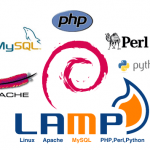





Come aggiornare apache in debian 9? Versione del server: Apache / 2.4.25 (Debian) e questo è presumibilmente l'ultimo, e solo dalla versione 2.4.26 è il supporto http2
Ciao,
È più semplice cambiare il repository alla versione di prova:
Hashing dei repository debian 9 e hai anche i test di cui sopra.
Ti aggiornerò ai pacchetti più recenti.
E tu avvii il modulo: