Parfait serveur sur Ubuntu 18.04 nginx, MySQL, PHP, Postfix, LIER, Dovecot, Pure-FTPD z panelem ISPConfig 3.1
Dans le tutoriel d'aujourd'hui, je vais décrire le processus de préparation d'un serveur web fonctionnant entièrement avec panneau gratuit pour la gestion du ISPConfig.
Des conseils ont été préparés sous la dernière version d'Ubuntu 18.04
Pour commencer faire des changements dans le nom d'hôte du système. Cette étape a été décrit dans ce guide.
Nous enregistrons en tant que commande root:
1 | sudo -s |
J'entre le mot de passe. Ensuite, installez notre éditeur de fichier texte préféré, par exemple, nano:
1 | apt-get install nano |
L'étape suivante consiste à des dépôts fixes dans /etc/apt/sources.list
nous les commandons:
1 | nano /etc/apt/sources.list |
Le fichier devrait ressembler à ceci:
1 2 3 4 5 6 7 8 9 10 11 12 13 14 15 16 17 18 19 20 21 22 23 24 25 26 27 28 29 30 31 32 33 34 35 36 37 38 39 40 41 42 43 44 45 46 47 48 49 50 51 52 53 54 55 | # # deb cdrom:[Ubuntu-Server 18.04 LTS _Bionic Beaver_ - Release amd64 (20180425.1)]/ bionic main restricted #deb cdrom:[Ubuntu-Server 18.04 LTS _Bionic Beaver_ - Release amd64 (20180425.1)]/ bionic main restricted # See http://help.ubuntu.com/community/UpgradeNotes for how to upgrade to # newer versions of the distribution. deb http://de.archive.ubuntu.com/ubuntu/ bionic main restricted # deb-src http://de.archive.ubuntu.com/ubuntu/ bionic main restricted ## Major bug fix updates produced after the final release of the ## distribution. deb http://de.archive.ubuntu.com/ubuntu/ bionic-updates main restricted # deb-src http://de.archive.ubuntu.com/ubuntu/ bionic-updates main restricted ## N.B. software from this repository is ENTIRELY UNSUPPORTED by the Ubuntu ## team. Also, please note that software in universe WILL NOT receive any ## review or updates from the Ubuntu security team. deb http://de.archive.ubuntu.com/ubuntu/ bionic universe # deb-src http://de.archive.ubuntu.com/ubuntu/ bionic universe deb http://de.archive.ubuntu.com/ubuntu/ bionic-updates universe # deb-src http://de.archive.ubuntu.com/ubuntu/ bionic-updates universe ## N.B. software from this repository is ENTIRELY UNSUPPORTED by the Ubuntu ## team, and may not be under a free licence. Please satisfy yourself as to ## your rights to use the software. Also, please note that software in ## multiverse WILL NOT receive any review or updates from the Ubuntu ## security team. deb http://de.archive.ubuntu.com/ubuntu/ bionic multiverse # deb-src http://de.archive.ubuntu.com/ubuntu/ bionic multiverse deb http://de.archive.ubuntu.com/ubuntu/ bionic-updates multiverse # deb-src http://de.archive.ubuntu.com/ubuntu/ bionic-updates multiverse ## N.B. software from this repository may not have been tested as ## extensively as that contained in the main release, although it includes ## newer versions of some applications which may provide useful features. ## Also, please note that software in backports WILL NOT receive any review ## or updates from the Ubuntu security team. deb http://de.archive.ubuntu.com/ubuntu/ bionic-backports main restricted universe multiverse # deb-src http://de.archive.ubuntu.com/ubuntu/ bionic-backports main restricted universe multiverse ## Uncomment the following two lines to add software from Canonical's ## 'partner' repository. ## This software is not part of Ubuntu, but is offered by Canonical and the ## respective vendors as a service to Ubuntu users. # deb http://archive.canonical.com/ubuntu bionic partner # deb-src http://archive.canonical.com/ubuntu bionic partner deb http://security.ubuntu.com/ubuntu bionic-security main restricted # deb-src http://security.ubuntu.com/ubuntu bionic-security main restricted deb http://security.ubuntu.com/ubuntu bionic-security universe # deb-src http://security.ubuntu.com/ubuntu bionic-security universe deb http://security.ubuntu.com/ubuntu bionic-security multiverse # deb-src http://security.ubuntu.com/ubuntu bionic-security multiverse |
Ensuite, nous faisons une mise à jour des référentiels et des mises à jour du système:
1 2 | apt-get update apt-get upgrade |
Pour être un bon fonctionnement sûr du système et d'enregistrer toutes les modifications faire la commande de redémarrage du système:
reboot
Après le redémarrage, re-log pour le compte root sur le système et apporter des changements dans la coquille du système.
Nous pouvons faire cette commande:
1 | dpkg-reconfigure dash |
La communication sélectionner l'option qui est pas bien:
1 | Use dash as the default system shell (/bin/sh)? <-- No |
Éteignez AppArmor
AppArmor est une extension de sécurité (podobne do SELinux), qui devrait fournir une sécurité renforcée. vérifier, est installé, et, le cas échéant, retirer. Je ne pense pas que nous en avons besoin de mettre en place un système sécurisé et provoque généralement plus de problèmes que d'avantages.
La désactivation se fera en exécutant la commande:
1 2 3 | service apparmor stop update-rc.d -f apparmor remove apt-get remove apparmor apparmor-utils |
Nous synchroniser l'heure sur un serveur avec le serveur NTP
1 | apt-get -y install ntp ntpdate |
installer Postfix, Dovecot, MariaDB, phpMyAdmin, rkhunter, binutils
point mineur ici pour installer la désinstallation posfixa nécessaire sendmail. Nous pouvons faire cette commande:
1 | service sendmail stop; update-rc.d -f sendmail remove |
Ensuite, installez tous les paquets:
1 | apt-get -y install postfix postfix-mysql postfix-doc mariadb-client mariadb-server openssl getmail4 rkhunter binutils dovecot-imapd dovecot-pop3d dovecot-mysql dovecot-sieve dovecot-lmtpd sudo |
Le programme d'installation vous demandera un 2 options que vous sélectionnez comme ci-dessous:
1 2 | General type of mail configuration: <-- Internet Site System mail name: <-- nasz_hostname_serwera.pl |
Uruchamiamy TLS / SSL avec Postfix
fichier d'édition:
1 | nano /etc/postfix/master.cf |
Et puisque nous commentons la section smtpd_client_restrictions = permit_sasl_authenticated,rejeter
L'ensemble devrait ressembler à ceci:
1 2 3 4 5 6 7 8 9 10 11 12 13 14 15 16 17 18 19 20 21 22 23 24 | [...] submission inet n - - - - smtpd -o syslog_name=postfix/submission -o smtpd_tls_security_level=encrypt -o smtpd_sasl_auth_enable=yes -o smtpd_client_restrictions=permit_sasl_authenticated,reject # -o smtpd_reject_unlisted_recipient=no # -o smtpd_client_restrictions=$mua_client_restrictions # -o smtpd_helo_restrictions=$mua_helo_restrictions # -o smtpd_sender_restrictions=$mua_sender_restrictions # -o smtpd_recipient_restrictions=permit_sasl_authenticated,reject # -o milter_macro_daemon_name=ORIGINATING smtps inet n - - - - smtpd -o syslog_name=postfix/smtps -o smtpd_tls_wrappermode=yes -o smtpd_sasl_auth_enable=yes -o smtpd_client_restrictions=permit_sasl_authenticated,reject # -o smtpd_reject_unlisted_recipient=no # -o smtpd_client_restrictions=$mua_client_restrictions # -o smtpd_helo_restrictions=$mua_helo_restrictions # -o smtpd_sender_restrictions=$mua_sender_restrictions # -o smtpd_recipient_restrictions=permit_sasl_authenticated,reject # -o milter_macro_daemon_name=ORIGINATING [...] |
Après avoir fait des changements pour faire redémarrer posfixa
1 | service postfix restart |
Nous voulons, Aby MariaDB / MySQL est non seulement sur localhost. Par conséquent, nous éditons le fichier /etc/mysql/mariadb.conf.d/50-server.cnf (pour MariaDB ou /etc/mysql/my.cnf (dla MySQL) et commentaires sur la ligne bind-address = 127.0.0.1:
1 | nano /etc/mysql/mariadb.conf.d/50-server.cnf |
nous ajoutons # la liaison d'adresse
1 2 3 4 5 | [...] # Instead of skip-networking the default is now to listen only on # localhost which is more compatible and is not less secure. #bind-address = 127.0.0.1 [...] |
Définir le mot de passe root serveur MySQL et passer la configuration de base avec la commande:
1 | mysql_secure_installation |
Nous répondons à des questions telles que:
1 2 3 4 5 6 7 | Enter current password for root (enter for none): <-- klikamy enter bo nie mamy ustawionego hasła Set root password? [Y/n] <-- y New password: <-- Wprowadź tutaj nowe hasło roota Re-enter new password: <-- Powtórz hasło Remove anonymous users? [Y/n] <-- y Disallow root login remotely? [Y/n] <-- y Reload privilege tables now? [Y/n] <-- y |
Nous avons mis la méthode d'authentification par mot de passe natif, afin que nous puissions plus tard PHPMyAdmin pour se connecter en tant qu'utilisateur racine:
écho “mise à jour plugin ensemble mysql.user = « mysql_native_password’ où « root » = utilisateur;” | racine de MySQL
Modification fichier /etc/mysql/debian.cnf et définir le mot de passe root
1 | nano /etc/mysql/debian.cnf |
Sous les regards de fichiers modifiés comme celui-ci:
1 2 3 4 5 6 7 8 9 10 11 12 | # Automatically generated for Debian scripts. DO NOT TOUCH! [client] host = localhost user = root password = HASLO ROOT socket = /var/run/mysqld/mysqld.sock [mysql_upgrade] host = localhost user = root password = HASLO ROOT socket = /var/run/mysqld/mysqld.sock basedir = /usr |
Modifier votre /etc/mysql/my.cnf et le suivi MySQL Hashage locale
1 | nano /etc/mysql/my.cnf |
Le fichier devrait ressembler à ceci:
1 2 3 4 5 | [...] # Instead of skip-networking the default is now to listen only on # localhost which is more compatible and is not less secure. #bind-address = 127.0.0.1 [...] |
Nous faisons un serveur commande restart mysql:
1 | service mysql restart |
Installation Amavisd nouveau, SpamAssassin, et ClamAV
1 | apt-get -y install amavisd-new spamassassin clamav clamav-daemon unzip bzip2 arj nomarch lzop cabextract apt-listchanges libnet-ldap-perl libauthen-sasl-perl clamav-docs daemon libio-string-perl libio-socket-ssl-perl libnet-ident-perl zip libnet-dns-perl postgrey |
Pour mettre à jour les signatures antivirus ClamAV et démarrer le clamd passer les commandes suivantes:
1 2 | freshclam service clamav-daemon start |
la mise à jour la base de données de virus peut prendre un certain temps, s'il vous plaît soyez patient.
Vous pouvez ignorer l'erreur suivante lorsque vous démarrez freshclam.
1 2 | ERROR: /var/log/clamav/freshclam.log is locked by another process ERROR: Problem with internal logger (UpdateLogFile = /var/log/clamav/freshclam.log). |
programme amavisd-new contient maintenant une erreur dans Ubuntu 18.04, qui empêche la signature correcte des e-mails avec DKIM. Exécutez la commande suivante, pour attacher amavisd-new.
1 2 3 4 5 | cd /tmp wget https://git.ispconfig.org/ispconfig/ispconfig3/raw/stable-3.1/helper_scripts/ubuntu-amavisd-new-2.11.patch cd /usr/sbin cp -pf amavisd-new amavisd-new_bak patch < /tmp/ubuntu-amavisd-new-2.11.patch |
Nous faisons installer Nginx, PHP 7.2 (PHP-FPM), et fcgiwrap
Nginx commande install:
1 | apt-get install nginx |
Nous retirons le serveur web Apache:
1 2 | service apache2 stop update-rc.d -f apache2 remove |
Démarrez le serveur Nginx
1 | service nginx start |
installer PHP
1 | apt-get -y install php7.2-fpm |
Ensuite, nous recherchons des modules PHP et leur installation sera fait.
1 | apt-cache search php7.2 |
1 | apt-get -y install php7.2 php7.2-common php7.2-gd php7.2-mysql php7.2-imap php7.2-cli php7.2-cgi php-pear mcrypt imagemagick libruby php7.2-curl php7.2-intl php7.2-pspell php7.2-recode php7.2-sqlite3 php7.2-tidy php7.2-xmlrpc php7.2-xsl memcached php-memcache php-imagick php-gettext php7.2-zip php7.2-mbstring php-soap php7.2-soap |
Modifier le fichier php.ini
Apportez les modifications 2 lignes
1 | nano /etc/php/7.2/fpm/php.ini |
et le changement:
1 | cgi.fix_pathinfo=0 |
et
1 | date.timezone="Europe/Warsaw" |
Nous faisons commande reload php:
1 | service php7.2-fpm reload |
Installez le package FCIWRAP grâce à lui ispconfig il prendra soin de la configuration correcte de vhost.
1 | apt-get -y install fcgiwrap |
Nous installons et configurons phpMyAdmin
1 | apt-get -y install phpmyadmin php-mbstring php-gettext |
et configurer
1 2 | Web server to reconfigure automatically: <-- Wybierz none MySQL application password for phpmyadmin: <-- Klikamy Enter |
Installation Let Crypter de
1 2 | apt-get -y install certbot certbot register |
ISPConfig vous permet également de gérer (forme / Modifier / effacer) listes de diffusion Mailman. Si vous souhaitez utiliser cette fonctionnalité, Mailman installer comme suit:
1 | apt-get -y install mailman |
Sélectionnez au moins une langue, par exemple, .:
1 2 | Languages to support: <-- en (English) Missing site list <-- Ok |
Nous commander et de répondre aux questions
1 | newlist mailman |
1 2 3 4 5 6 7 8 9 10 11 12 13 14 15 16 17 18 | root@server1:~# newlist mailman Enter the email of the person running the list: <-- admin email address, e.g. listadmin@example.com Initial mailman password: <-- admin password for the mailman list To finish creating your mailing list, you must edit your /etc/aliases (or equivalent) file by adding the following lines, and possibly running the `newaliases' program: ## mailman mailing list mailman: "|/var/lib/mailman/mail/mailman post mailman" mailman-admin: "|/var/lib/mailman/mail/mailman admin mailman" mailman-bounces: "|/var/lib/mailman/mail/mailman bounces mailman" mailman-confirm: "|/var/lib/mailman/mail/mailman confirm mailman" mailman-join: "|/var/lib/mailman/mail/mailman join mailman" mailman-leave: "|/var/lib/mailman/mail/mailman leave mailman" mailman-owner: "|/var/lib/mailman/mail/mailman owner mailman" mailman-request: "|/var/lib/mailman/mail/mailman request mailman" mailman-subscribe: "|/var/lib/mailman/mail/mailman subscribe mailman" mailman-unsubscribe: "|/var/lib/mailman/mail/mailman unsubscribe mailman" |
1 | Hit enter to notify mailman owner... <-- ENTER |
root @ server1:~ #
modifier / etc / alias et add:
1 2 3 4 5 6 7 8 9 10 11 12 13 | nano /etc/aliases <pre class="">## mailman mailing list mailman: "|/var/lib/mailman/mail/mailman post mailman" mailman-admin: "|/var/lib/mailman/mail/mailman admin mailman" mailman-bounces: "|/var/lib/mailman/mail/mailman bounces mailman" mailman-confirm: "|/var/lib/mailman/mail/mailman confirm mailman" mailman-join: "|/var/lib/mailman/mail/mailman join mailman" mailman-leave: "|/var/lib/mailman/mail/mailman leave mailman" mailman-owner: "|/var/lib/mailman/mail/mailman owner mailman" mailman-request: "|/var/lib/mailman/mail/mailman request mailman" mailman-subscribe: "|/var/lib/mailman/mail/mailman subscribe mailman" mailman-unsubscribe: "|/var/lib/mailman/mail/mailman unsubscribe mailman" |
reload, restatartujemy course postfix et Mailman
1 2 3 | newaliases service postfix restart service mailman start |
Installer pure-ftpd et quotas
1 | apt-get -y install pure-ftpd-common pure-ftpd-mysql quota quotatool |
Modifier / etc / default / pure-ftpd-common et ensemble de la manière suivante
1 | nano /etc/default/pure-ftpd-common |
1 2 3 4 5 | [...] STANDALONE_OR_INETD=standalone [...] VIRTUALCHROOT=true [...] |
Exécutez TLS et SSL pour serveur FTP:
1 | echo 1 > /etc/pure-ftpd/conf/TLS |
1 | mkdir -p /etc/ssl/private/ |
1 | openssl req -x509 -nodes -days 7300 -newkey rsa:2048 -keyout /etc/ssl/private/pure-ftpd.pem -out /etc/ssl/private/pure-ftpd.pem |
Nous donnons ci-dessous vos coordonnées comme:
1 2 3 4 5 6 7 | Country Name (2 letter code) [AU]: <-- PL"). State or Province Name (full name) [Some-State]:<-- Poland Locality Name (eg, city) []:<-- Warszawa. Organization Name (eg, company) [Nazwa firmy Serwerweb.pl). Organizational Unit Name (eg, section) []:<-- nazwa firmy Serwerweb.pl"). Common Name (eg, YOUR name) []:<-- nazwa naxzej domeny serwerweb.pl). Email Address []:<-- nasz adres e-mail |
Nous donnons chmod et redémarrez le serveur FTP
1 2 | chmod 600 /etc/ssl/private/pure-ftpd.pem service pure-ftpd-mysql restart |
Installation d'un BIND serveur DNS
1 | apt-get -y install bind9 dnsutils haveged |
1 2 | systemctl enable haveged service haveged start |
Installation Vlogger, webalizer, et AWStats
1 | apt-get -y install vlogger webalizer awstats geoip-database libclass-dbi-mysql-perl |
Nous faisons /etc/cron.d/awstats édition d'un fichier et de commentaires à ce sujet de la manière décrite ci-dessous:
1 | nano /etc/cron.d/awstats |
1 2 3 4 5 6 | #MAILTO=root #*/10 * * * * www-data [ -x /usr/share/awstats/tools/update.sh ] && /usr/share/awstats/tools/update.sh # Generate static reports: #10 03 * * * www-data [ -x /usr/share/awstats/tools/buildstatic.sh ] && /usr/share/awstats/tools/buildstatic.sh |
Installation Jailkit
1 | apt-get -y install build-essential autoconf automake1.11 libtool flex bison debhelper binutils |
1 2 3 4 5 | cd /tmp wget http://olivier.sessink.nl/jailkit/jailkit-2.19.tar.gz tar xvfz jailkit-2.19.tar.gz cd jailkit-2.19 echo 5 > debian/compat |
La version actuelle Jailkit 2.19 Il a une erreur de syntaxe, ce qui rend impossible de compiler. Pour résoudre ce problème, ouvert debian / changelog en utilisant nano:
1 | nano debian/changelog |
Et ajoutez la ligne suivante dans la 5, suivie d'une ligne vide:
1 | -- Olivier <olivier@marshall> Wed, 18 Nov 2015 20:38:44 +0100 |
Nous faisons recompilation
1 2 3 4 | ./debian/rules binary cd .. dpkg -i jailkit_2.19-1_*.deb rm -rf jailkit-2.19* |
UFW et installer fail2ban
1 | apt-get -y install fail2ban |
1 | apt-get -y install ufu |
Ensuite, créez un fichier:/etc / fail2ban / jail.local avec le contenu suivant:
1 | nano /etc/fail2ban/jail.local |
1 2 3 4 5 6 7 8 9 10 11 12 13 14 15 16 17 18 19 20 | [pure-ftpd] enabled = true port = ftp filter = pure-ftpd logpath = /var/log/syslog maxretry = 3 [dovecot] enabled = true filter = dovecot action = iptables-multiport[name=dovecot-pop3imap, port="pop3,pop3s,imap,imaps", protocol=tcp] logpath = /var/log/mail.log maxretry = 5 [postfix] enabled = true port = smtp filter = postfix logpath = /var/log/mail.log maxretry = 3 |
Nous faisons des services de rechargement
s
1 | ervice fail2ban restart |
Installation Roundcube WebMail
1 | apt-get -y install roundcube roundcube-core roundcube-mysql roundcube-plugins javascript-common libjs-jquery-mousewheel php-net-sieve tinymce |
Lorsque vous choisissez la configuration comme suit:
1 2 | Configure database for roundcube with dbconfig-common? <-- Yes MySQL application password for roundcube: <-- enter |
modifier /Etc/roundcube/config.inc.php le fichier et changer l'hôte par défaut
1 | nano /etc/roundcube/config.inc.php |
1 | $config['default_host'] = 'localhost'; |
Installation ISPConfig 3.1
Certes, nous nous arrêtons Apache, Nous retirons et redémarrez Nginx
1 2 3 | service apache2 stop update-rc.d -f apache2 remove service nginx restart |
Nous saisissons la dernière version de la pédale et déballer ISPConfig.
1 2 3 4 | cd /tmp wget -O ispconfig.tar.gz https://git.ispconfig.org/ispconfig/ispconfig3/repository/archive.tar.gz?ref=stable-3.1 tar xfz ispconfig.tar.gz cd ispconfig3*/install/ |
Exécutez le script d'installation:
1 | php -q install.php |
Nous répondons à des questions telles que:
1 2 3 4 5 6 7 8 9 10 11 12 13 14 15 16 17 18 19 20 21 22 23 24 25 26 27 28 29 30 31 32 33 34 35 36 37 38 39 40 41 42 43 44 45 46 47 48 49 50 51 52 53 54 55 56 57 58 59 60 61 62 63 64 65 66 67 68 69 70 71 72 73 74 75 76 77 78 79 80 81 82 83 84 85 86 87 88 89 90 91 92 93 94 95 96 97 98 99 100 101 102 103 104 105 106 107 108 109 110 111 112 113 114 115 116 117 118 119 120 121 122 123 124 125 126 127 128 129 130 131 132 133 134 135 136 137 138 139 | -------------------------------------------------------------------------------- _____ ___________ _____ __ _ ____ |_ _/ ___| ___ \ / __ \ / _(_) /__ \ | | \ `--.| |_/ / | / \/ ___ _ __ | |_ _ __ _ _/ / | | `--. \ __/ | | / _ \| '_ \| _| |/ _` | |_ | _| |_/\__/ / | | \__/\ (_) | | | | | | | (_| | ___\ \ \___/\____/\_| \____/\___/|_| |_|_| |_|\__, | \____/ __/ | |___/ -------------------------------------------------------------------------------- >> Initial configuration Operating System: Ubuntu 18.04 LTS (Bionic Beaver) Following will be a few questions for primary configuration so be careful. Default values are in [brackets] and can be accepted with <ENTER>. Tap in "quit" (without the quotes) to stop the installer. Select language (en,de) [en]: <-- ENTER Installation mode (standard,expert) [standard]: <-- ENTER Full qualified hostname (FQDN) of the server, eg PODAJEMY NASZ HOSTNAME [: <-- ENTER MySQL server hostname [localhost]: <-- ENTER MySQL server port [3306]: <-- ENTER MySQL root username [root]: <-- ENTER MySQL root password []: <--HASŁO MYSQL ROOT MySQL database to create [dbispconfig]: <-- ENTER MySQL charset [utf8]: <-- ENTER Configuring Postgrey Configuring Postfix Generating a 4096 bit RSA private key .................................................................................................................................................................................................................................................................................................................................................................................................................++ ...++ writing new private key to 'smtpd.key' ----- You are about to be asked to enter information that will be incorporated into your certificate request. What you are about to enter is what is called a Distinguished Name or a DN. There are quite a few fields but you can leave some blank For some fields there will be a default value, If you enter '.', the field will be left blank. ----- Country Name (2 letter code) [AU]: <-- enter your 2 letter country code, e.g. DE in my case State or Province Name (full name) [Some-State]: <-- Enter your home state Locality Name (eg, city) []: <-- Enter your city, in my case Lueneburg Organization Name (eg, company) [Internet Widgits Pty Ltd]: <-- Enter your company name, in my case ISPConfig UG Organizational Unit Name (eg, section) []: <-- Enter your Organisational unit name, I use IT here Common Name (e.g. server FQDN or YOUR name) []: <-- Enter the server hostname, in my case server1.example.com Email Address []: <-- Enter an email address, e.g. hostmaster@server1.example.com Configuring Mailman Configuring Dovecot Configuring Spamassassin Configuring Amavisd Configuring Getmail Configuring Jailkit Configuring Pureftpd Configuring BIND Configuring nginx [INFO] service OpenVZ not detected Configuring Ubuntu Firewall Configuring Metronome XMPP Server writing new private key to 'localhost.key' ----- Country Name (2 letter code) [AU]: <-- Enter your 2 letter country code, e.g. DE in my case Locality Name (eg, city) [City Name]: <-- Enter your city, in my case Lueneburg Organization Name (eg, company) [Internet Widgits Pty Ltd]: <-- Enter your company name, in my case ISPConfig UG Organizational Unit Name (eg, section) [Infrastructure]: <-- Enter your Organisational unit name, I use IT here Common Name (e.g. server FQDN or YOUR name) [server1.example.com]: <-- Enter the server hostname, in my case server1.example.com Email Address [hostmaster@server1.example.com]: <-- Enter an email address, e.g. hostmaster@server1.example.com IMPORTANT: Localhost Key, Csr and a self-signed Cert have been saved to /etc/metronome/certs In order to work with all clients, the server must have a trusted certificate, so use the Csr to get a trusted certificate from your CA or replace Key and Cert with already signed files for your domain. Clients like Pidgin dont allow to use untrusted self-signed certificates. Configuring Fail2ban Configuring Apps vhost Installing ISPConfig ISPConfig Port [8080]: <-- ENTER Admin password [admin]: <-- Enter your desired admin password Do you want a secure (SSL) connection to the ISPConfig web interface (y,n) [y]: <-- ENTER Generating RSA private key, 4096 bit long modulus ....................................................++ ........................++ e is 65537 (0x10001) You are about to be asked to enter information that will be incorporated into your certificate request. What you are about to enter is what is called a Distinguished Name or a DN. There are quite a few fields but you can leave some blank For some fields there will be a default value, If you enter '.', the field will be left blank. ----- Country Name (2 letter code) [AU]: <-- enter your 2 letter country code, e.g. DE in my case State or Province Name (full name) [Some-State]: <-- Enter your home state Locality Name (eg, city) []: <-- Enter your city, in my case Lueneburg Organization Name (eg, company) [Internet Widgits Pty Ltd]: <-- Enter your company name, in my case ISPConfig UG Organizational Unit Name (eg, section) []: <-- Enter your Organisational unit name, I use IT here Common Name (e.g. server FQDN or YOUR name) []: <-- Enter the server hostname, in my case server1.example.com Email Address []: <-- Enter an email address, e.g. hostmaster@server1.example.com Please enter the following 'extra' attributes to be sent with your certificate request A challenge password []: <-- ENTER An optional company name []: <-- ENTER writing RSA key Configuring DBServer Installing ISPConfig crontab Installing ISPConfig crontab no crontab for root no crontab for getmail Detect IP addresses Restarting services ... Installation completed. The installer automatically configures all underlying services, so there is no manual configuration needed. Afterwards you can access ISPConfig 3 under http(s)://server1.example.com:8080/ or http(s)://192.168.1.100:8080/ ( http or https depends on what you chose during installation). Log in with the username admin and the password admin (you should change the default password after your first login): |
la fin du script a été installé et est disponible à l'adresse https://ipserwera:8080
Les données par défaut à la connexion admin panneau mot de passe admin
De cette façon, nous avons un serveur web entièrement opérationnel et configuré une fois que les bases de données du serveur de messagerie et ftp.
source: https://www.howtoforge.com/tutorial/perfect-server-ubuntu-18.04-with-apache-php-myqsl-pureftpd-bind-postfix-doveot-and-ispconfig/
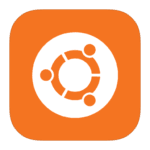





Salut,
Au début, je vous remercie pour le tutoriel, tombé du ciel
Mais j'ai un problème: le point: nano /etc/postfix/master.cf
Ma configuration est légèrement différente de votre, par exemple,. Je n'ai pas l'option smtpd_client_restrictions = permit_sasl_authenticated,rejeter
Je joins à ce que je:
# chroot type de service privé unpriv réveil commande maxproc + args
# (Oui) (Oui) (non) (jamais) (100)
smtp inet n – y smtpd
#smtp inet n et 1 postscreen
#passe smtpd – y smtpd
#unix dnsblog – et 0 dnsblog
#unix tlsproxy – et 0 tlsproxy
#soumission inet n y smtpd
# -o syslog_name = postfix / soumission
# -o smtpd_tls_security_level = Crypter
# -o smtpd_sasl_auth_enable = yes
# -o smtpd_tls_auth_only = yes
# -o smtpd_reject_unlisted_recipient = pas
# -o smtpd_client_restrictions = $ mua_client_restrictions
# -o smtpd_helo_restrictions = ftua_helo_restrictions
# -o smtpd_sender_restrictions = $ mua_sender_restrictions
# -o smtpd_recipient_restrictions
# -o smtpd_relay_restrictions = permit_sasl_authenticated,rejeter
# -o milter_macro_daemon_name = ORIGINAIRE
#smtps inet n y smtpd
# -o syslog_name = postfix / smtps
# -o smtpd_tls_wrappermode = yes
# -o smtpd_sasl_auth_enable = yes
# -o smtpd_reject_unlisted_recipient = pas
# -o smtpd_client_restrictions = $ mua_client_restrictions
# -o smtpd_helo_restrictions = ftua_helo_restrictions
# -o smtpd_sender_restrictions = $ mua_sender_restrictions
# -o smtpd_recipient_restrictions
# -o smtpd_relay_restrictions = permit_sasl_authenticated,rejeter
# -o milter_macro_daemon_name = ORIGINAIRE
#628 inet n et qmqpd
unix n y de ramassage 60 1 ramasser
unix n y de nettoyage 0 nettoyer
unix n n qmgr 300 1 qmgr
Y at-il quelque chose de mal, je l'ai fait à l'étape précédente? Est est simplement une version plus récente de postfix et quelque chose d'autre appelé?
C'est probablement une version plus récente version
Lignes directrices pour un certain temps déjà.
Tant que vous commentez ce que j'ai donné dans le guide, le tout fonctionnera correctement
Notez que lorsque vous avez vos entrées #hasz
Contient une erreur dans le fichier de code:
nano /etc/mysql/my.cnf
Parce que le contenu du fichier de sous-titres:
nano /etc/mysql/mariadb.conf.d/50-server.cnf
Merci pour l'information.!
D'une certaine façon regards jumeaux
https://www.howtoforge.com/tutorial/perfect-server-ubuntu-18.04-with-apache-php-myqsl-pureftpd-bind-postfix-doveot-and-ispconfig/
😀
sûrement.
Pour quelque chose doit être modélisé. Tout le monde ne parle pas couramment l'anglais afin qu'ils sachent ce qu'ils font dans un guide donné 😉
Vous devez spécifier la source. Et donc il est allé plagiat.
en fait.
prêt.
Bonjour,
Malheureusement, après tout cornette, serveur Postfix et en cours d'exécution ISPConfig mais malheureusement, il ne fonctionne pas non plus phpmyadmin ou Roundcube. La deuxième question concerne ce, J'ai un domaine dans az.pl et je ne sais pas comment diriger vers votre serveur à la maison. J'ai une adresse IP variable mais il change tous les quelques mois. Quelqu'un est-il capable de me aider dans la configuration du serveur ?
Après l'installation, il ne va pas installer d'autres bogues php:
dpkg: package de traitement d'erreur pure-ftpd-mysql (–configurer):
Le sous-processus de script de post-installation du package installé pure-ftpd-mysql a renvoyé un état de sortie d'erreur 127
Des erreurs ont été rencontrées lors du traitement:
pure-ftpd-mysql
A Essayez-le:
apt-get install -y inetutils-inetd
update-inetd
et
apte –installation défectueuse