Installation complète de Linux serveur LAMP, Apache, MySql, PHP Debian 9
Ce tutoriel décrit comment installer complètement un service de base serveur LAMP ou Apache, MySql, Php et phpmyadmin.
Prok par étape, nous allons installer tous les packages.
Nous commençons par établir le nom d'hôte du serveur correct:
1 | nano /etc/hosts |
et modifier
1 2 3 4 5 6 7 | 127.0.0.1 localhost.localdomain localhost 94.130.246.172 node.serwerweb.pl node # The following lines are desirable for IPv6 capable hosts ::1 localhost ip6-localhost ip6-loopback ff02::1 ip6-allnodes ff02::2 ip6-allrouters |
Nous sommes intéressés par la ligne en gras.
adresse IP ne se déplace pas, nous ne faisons que changer le nom d'hôte qui verra notre serveur.
Nous éditons le fichier:
1 | nano /etc/hostname |
Je change la
1 | node.serwerweb.pl |
Pour changer toute commande du serveur de redémarrage du système:
1 2 | reboot |
valider le nom d'hôte set:
1 2 | hostname hostname -f |
Les deux commandes doivent nous revenir à la même valeur:
node.serwerweb.pl
1 2 3 4 | root@node:/tmp# hostname node.serwerweb.pl root@node:/tmp# hostname -f node.serwerweb.pl |
Ensuite, nous effectuons la mise à jour du système:
1 2 | apt-get update apt-get upgrade |
Installez le moteur de base de données MariaDB
MariaDB:
1 | apt-get -y install mariadb-server mariadb-client |
Reconfigurer le serveur MySQL comme suit en tapant:
mysql_secure_installation
1 2 3 4 5 6 7 8 9 10 11 12 13 14 15 16 17 18 19 20 21 22 23 24 25 26 27 28 29 30 31 32 33 34 35 36 37 38 39 40 41 42 43 44 45 46 47 48 49 50 51 52 53 54 55 56 57 58 59 60 61 | mysql_secure_installation NOTE: RUNNING ALL PARTS OF THIS SCRIPT IS RECOMMENDED FOR ALL MariaDB SERVERS IN PRODUCTION USE! PLEASE READ EACH STEP CAREFULLY! In order to log into MariaDB to secure it, we'll need the current password for the root user. If you've just installed MariaDB, and you haven't set the root password yet, the password will be blank, so you should just press enter here. Enter current password for root (enter for none): <-- Hit return OK, successfully used password, moving on... Setting the root password ensures that nobody can log into the MariaDB root user without the proper authorisation. Set root password? [Y/n] -- y New password: <-- Enter the new password for the MariaDB root user Re-enter new password: <-- Enter the password again Password updated successfully! Reloading privilege tables.. ... Success! By default, a MariaDB installation has an anonymous user, allowing anyone to log into MariaDB without having to have a user account created for them. This is intended only for testing, and to make the installation go a bit smoother. You should remove them before moving into a production environment. Remove anonymous users? [Y/n] -- y ... Success! Normally, root should only be allowed to connect from 'localhost'. This ensures that someone cannot guess at the root password from the network. Disallow root login remotely? [Y/n] -- y ... Success! By default, MariaDB comes with a database named 'test' that anyone can access. This is also intended only for testing, and should be removed before moving into a production environment. Remove test database and access to it? [Y/n] -- y - Dropping test database... ... Success! - Removing privileges on test database... ... Success! Reloading the privilege tables will ensure that all changes made so far will take effect immediately. Reload privilege tables now? [Y/n] -- y ... Success! Cleaning up... All done! If you've completed all of the above steps, your MariaDB installation should now be secure. Thanks for using MariaDB! |
installer Apache:
1 | apt-get -y install apache2 |
Installation PHP:
1 | apt-get -y install php7.0 libapache2-mod-php7.0 |
Redémarrez Apache pour enregistrer les modifications:
1 | service apache2 restart |
Nous installons les extensions PHP nécessaires:
1 | apt-cache search php7.0 |
1 | apt-get -y install php7.0-mysql php7.0-curl php7.0-gd php7.0-intl php-pear php-imagick php7.0-imap php7.0-mcrypt php-memcache php7.0-pspell php7.0-recode php7.0-sqlite3 php7.0-tidy php7.0-xmlrpc php7.0-xsl |
Encore une fois, nous redémarrer le serveur apache pour enregistrer les modifications:
1 | service apache2 restart |
Installation du cache pour le serveur Web:
1 2 | apt-get -y install php7.0-opcache apt-get -y install php-apcu |
enregistrer les modifications:
1 | service apache2 restart |
La dernière étape consiste à installer fraficzny interface de gestion de base de données phpMyAdmin écrit en PHP.
1 | apt-get -y install phpmyadmin |
Et nous répondons aux questions du programme d'installation:
1 2 3 4 5 | Web server to reconfigure automatically: <-- apache2 Configure database for phpmyadmin with dbconfig-common?<-- Yes Password of the database's administrative user: <-- Podajemy wcześciej ustalone hasło przy instalacji mysql/mariadb MySQL application password for phpmyadmin: <-- Ponownie podajemy hasło ustalone wcześniej |
PhpMyAdmin est disponible à:
1 | http://ADRESIPSERWERA/phpmyadmin/ |
La dernière étape consiste à exécuter l'utilisateur root la possibilité de se connecter à phpmyadmin:
exécutez la commande:
1 | echo "UPDATE mysql.user SET plugin = 'mysql_native_password' WHERE user = 'root' AND plugin = 'unix_socket';FLUSH PRIVILEGES;" | mysql -u root -p |
On rentre le mot de passe root et c'est tout 🙂
C'est tout ce que nous avons un serveur web mysql entièrement fonctionnel
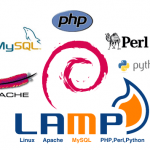





Comment mettre à jour le apache debian 9? Version du serveur: Apache / 2.4.25 (Debian) et ce genre est de la dernière, et seule version 2.4.26 service est HTTP2
Salut,
Le plus simple est en changeant les tests de version repo:
référentiels debian Hachage 9 et le wlpejasz d'essai ci-dessus.
Vous mettez à jour les paquetages plus récents à.
feu pour le module: