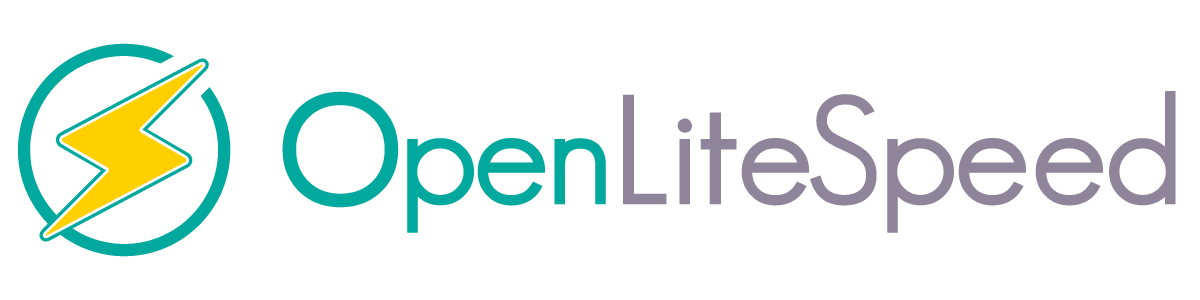OpenLiteSpeed in Ubuntu installieren 22.04
Die folgende Anleitung beschreibt, wie man OpenLiteSpeed auf Ubuntu installiert 22.04.
Dies geschieht ein paar einfachen Schritten mit.
Zuerst aktualisieren wir Pakete und Repositories.
Wir führen das Terminal aus und geben Befehle aus:
1 | apt-get update -y |
1 | apt-get upgrade -y |
Wir installieren die notwendigen Pakete:
1 | apt-get install build-essential libexpat1-dev libgeoip-dev libpcre3-dev libudns-dev zlib1g-dev libssl-dev libxml2 libxml2-dev rcs libpng-dev libpng-dev openssl autoconf g++ make openssl libssl-dev libcurl4-openssl-dev libcurl4-openssl-dev pkg-config libsasl2-dev libzip-dev libxml2-dev sqlite3 libsqlite3-dev libonig-dev |
Wir laden openlitespeed herunter:
1 | wget https://openlitespeed.org/packages/openlitespeed-1.7.16.tgz |
sudo apt install build-essential zlib1g-dev libncurses5-dev libgdbm-dev libnss3-dev libssl-dev libreadline-dev libffi-dev libsqlite3-dev wget libbz2-de:
1 | tar -xvzf openlitespeed-1.7.16.tgz |
Wir gehen in das Verzeichnis und führen das Installationsskript aus:
1 | cd openlitespeed |
1 | sh install.sh |
Unten ist ein Protokoll von der korrekten Installation:
1 2 3 4 5 6 7 8 9 10 | Created symlink /etc/systemd/system/openlitespeed.service → /lib/systemd/system/lshttpd.service. Created symlink /etc/systemd/system/multi-user.target.wants/lshttpd.service → /lib/systemd/system/lshttpd.service. [OK] lshttpd.service has been successfully installed! -e Updating webcache manager, please waiting ... Shared code library already meets minimum API version requirements. Done! -e Installation finished, Enjoy! -e Your webAdmin password is Njg0Mzc0, written to file /usr/local/lsws/adminpasswd. |
Wir werden das Passwort für das Administrationsfenster ändern, indem wir den Befehl ausgeben:
1 | /usr/local/lsws/admin/misc/admpass.sh |
unter dem Protokoll:
1 2 3 4 5 6 7 8 9 10 11 | Please specify the user name of administrator. This is the user name required to login the administration Web interface. User name [admin]: admin Please specify the administrator's password. This is the password required to login the administration Web interface. Password: Retype password: Administrator's username/password is updated successfully! |
Wir starten den Dienst und überprüfen seinen Status
1 | systemctl start openlitespeed |
1 | systemctl status openlitespeed |
1 2 3 4 5 6 7 8 9 10 11 12 13 14 15 16 | ? lshttpd.service - OpenLiteSpeed HTTP Server Loaded: loaded (/lib/systemd/system/lshttpd.service; enabled; vendor preset: enabled) Active: active (running) since Sun 2022-06-12 04:59:01 UTC; 4s ago Process: 21331 ExecStart=/usr/local/lsws/bin/lswsctrl start (code=exited, status=0/SUCCESS) Main PID: 21353 (litespeed) CGroup: /system.slice/lshttpd.service ??21353 "openlitespeed (lshttpd - main)" ??21358 "openlitespeed (lscgid)" ??21372 "openlitespeed (lshttpd - #01)" ??21373 lsphp "" "" "" "" "" "" "" "" "" "" "" "" "" "" "" "" "" "" "" "" "" "" "" "" "" Jun 12 04:58:59 ubuntu systemd[1]: Starting OpenLiteSpeed HTTP Server... Jun 12 04:58:59 ubuntu lswsctrl[21331]: [OK] litespeed: pid=21353. Jun 12 04:59:01 ubuntu systemd[1]: Started OpenLiteSpeed HTTP Server. OpenLiteSpeed is now running and listening on port 8088. You can check it with the following command: |
Um zum Administrationsbereich von OpenLiteSpeed zu gelangen, rufen Sie die Adresse im Browser auf:
http://naszadrs-ip:8088
In den nächsten Tutorials beschreiben wir die Installation von Mysql und PHP zu OpenLiteSpeed .