Vollständige Installation von Linux LAMP-Server, Apache, MySql, PHP Debian 9
Dieses Tutorial beschreibt, wie umfassend einen LAMP-Server oder Apache Basisdienste installieren, MySql, Php und phpMyAdmin.
Prok-für-Schritt werden wir alle Pakete installieren.
Wir beginnen mit den richtigen Server-Hostnamen einstellen:
1 | nano /etc/hosts |
und bearbeiten
1 2 3 4 5 6 7 | 127.0.0.1 localhost.localdomain localhost 94.130.246.172 node.serwerweb.pl node # The following lines are desirable for IPv6 capable hosts ::1 localhost ip6-localhost ip6-loopback ff02::1 ip6-allnodes ff02::2 ip6-allrouters |
Wir sind in der fetten Linie interessiert.
IP-Adresse nicht bewegen wir machen ändert nur die Hostnamen, die unseren Server sehen.
Wir bearbeiten Sie die Datei:
1 | nano /etc/hostname |
Ich wechsle die
1 | node.serwerweb.pl |
Um das gesamte System neu gestartet Server-Befehl zu ändern:
1 2 | reboot |
validieren den eingestellten Hostnamen:
1 2 | hostname hostname -f |
Beide Befehle sollten uns auf den gleichen Wert zurück:
node.serwerweb.pl
1 2 3 4 | root@node:/tmp# hostname node.serwerweb.pl root@node:/tmp# hostname -f node.serwerweb.pl |
Als nächstes führen wir das System-Update:
1 2 | apt-get update apt-get upgrade |
Installieren MariaDB Datenbank-Engine
MariaDB:
1 | apt-get -y install mariadb-server mariadb-client |
Neukonfigurierung der MySQL-Server, wie durch Eingabe folgt:
mysql_secure_installation
1 2 3 4 5 6 7 8 9 10 11 12 13 14 15 16 17 18 19 20 21 22 23 24 25 26 27 28 29 30 31 32 33 34 35 36 37 38 39 40 41 42 43 44 45 46 47 48 49 50 51 52 53 54 55 56 57 58 59 60 61 | mysql_secure_installation NOTE: RUNNING ALL PARTS OF THIS SCRIPT IS RECOMMENDED FOR ALL MariaDB SERVERS IN PRODUCTION USE! PLEASE READ EACH STEP CAREFULLY! In order to log into MariaDB to secure it, we'll need the current password for the root user. If you've just installed MariaDB, and you haven't set the root password yet, the password will be blank, so you should just press enter here. Enter current password for root (enter for none): <-- Hit return OK, successfully used password, moving on... Setting the root password ensures that nobody can log into the MariaDB root user without the proper authorisation. Set root password? [Y/n] -- y New password: <-- Enter the new password for the MariaDB root user Re-enter new password: <-- Enter the password again Password updated successfully! Reloading privilege tables.. ... Success! By default, a MariaDB installation has an anonymous user, allowing anyone to log into MariaDB without having to have a user account created for them. This is intended only for testing, and to make the installation go a bit smoother. You should remove them before moving into a production environment. Remove anonymous users? [Y/n] -- y ... Success! Normally, root should only be allowed to connect from 'localhost'. This ensures that someone cannot guess at the root password from the network. Disallow root login remotely? [Y/n] -- y ... Success! By default, MariaDB comes with a database named 'test' that anyone can access. This is also intended only for testing, and should be removed before moving into a production environment. Remove test database and access to it? [Y/n] -- y - Dropping test database... ... Success! - Removing privileges on test database... ... Success! Reloading the privilege tables will ensure that all changes made so far will take effect immediately. Reload privilege tables now? [Y/n] -- y ... Success! Cleaning up... All done! If you've completed all of the above steps, your MariaDB installation should now be secure. Thanks for using MariaDB! |
installieren Sie Apache:
1 | apt-get -y install apache2 |
PHP-Installation:
1 | apt-get -y install php7.0 libapache2-mod-php7.0 |
Starten Sie Apache neu um die Änderungen zu speichern:
1 | service apache2 restart |
Wir installieren die notwendigen PHP-Erweiterungen:
1 | apt-cache search php7.0 |
1 | apt-get -y install php7.0-mysql php7.0-curl php7.0-gd php7.0-intl php-pear php-imagick php7.0-imap php7.0-mcrypt php-memcache php7.0-pspell php7.0-recode php7.0-sqlite3 php7.0-tidy php7.0-xmlrpc php7.0-xsl |
Auch wir Apache-Server neu starten, um die Änderungen zu speichern:
1 | service apache2 restart |
Die Installation des Cache für den Webserver:
1 2 | apt-get -y install php7.0-opcache apt-get -y install php-apcu |
Änderungen speichern:
1 | service apache2 restart |
Der letzte Schritt ist fraficzny phpMyAdmin Datenbank-Management-Schnittstelle in PHP geschrieben installieren.
1 | apt-get -y install phpmyadmin |
Und wir reagieren im Installer auf die Fragen:
1 2 3 4 5 | Web server to reconfigure automatically: <-- apache2 Configure database for phpmyadmin with dbconfig-common?<-- Yes Password of the database's administrative user: <-- Podajemy wcześciej ustalone hasło przy instalacji mysql/mariadb MySQL application password for phpmyadmin: <-- Ponownie podajemy hasło ustalone wcześniej |
PhpMyAdmin ist verfügbar unter:
1 | http://ADRESIPSERWERA/phpmyadmin/ |
Der letzte Schritt ist der Root-Benutzer die Möglichkeit zum Anmelden Phpmyadmin auszuführen:
Geben Sie den Befehl:
1 | echo "UPDATE mysql.user SET plugin = 'mysql_native_password' WHERE user = 'root' AND plugin = 'unix_socket';FLUSH PRIVILEGES;" | mysql -u root -p |
Wir geben das Root-Passwort ein und das war's 🙂
Das ist alles, was wir haben einen voll funktionsfähigen MySQL-Webserver
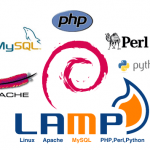





Wie die Apache debian aktualisieren 9? Server-Version: Apache / 2.4.25 (Debian) und dies ist eine Art der neuesten, und nur Version 2.4.26 Service ist http2
Hallo,
Der einfachste Weg ist durch die Repo-Version Testen Wechsel:
Hashing-Repositories debian 9 und die obige Prüfung wlpejasz.
Aktualisieren Sie auf neuere Pakete.
So das Modul anwerfen: